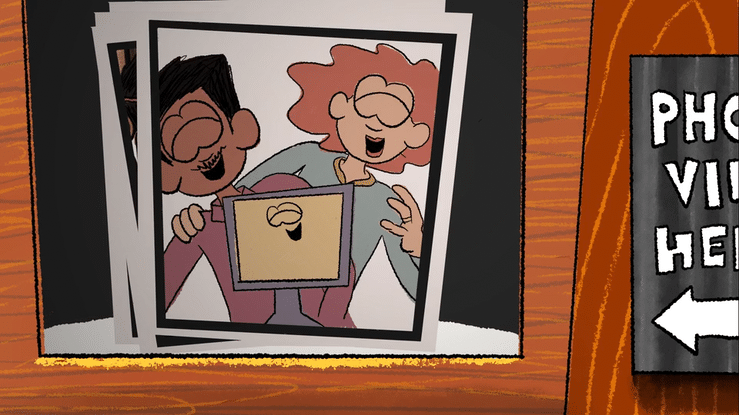Making Friends with the Parent Portal
|
Lauren Gilchrist Blogger, Traveler, and Video Talent |
We’ve seen the tweets and heard the groans—we know guardians don’t always see the parent portal as their friend. And while we may be biased, we think Family Access is a pretty awesome tool! It helps bridge the gap between home and school and makes it easier for families to communicate with teachers.
It makes sense, though, that if caregivers don’t understand the value of Family Access or how to use it, they’d be hesitant to download yet another app or be excited about logging in to one more communication platform. That’s why we’re sharing this article with you today, so you have all the information you need to help guardians jump on board and reap the benefits of increased engagement.
Step 1: Communicate the Value of Parent Engagement
According to a Gallup poll, only 20% of parents are fully engaged in their child’s education, while 23% are actively disengaged. It’s time to improve these numbers! Family engagement plays a crucial role in student success. Some grown-ups don’t realize the important role they play. When introducing adults to tools like Family Access, be sure they understand just how vital their role is to teachers and to their children!
Step 2: Familiarize Yourself with the Toolkit
The Family Access Toolkit was created because districts told us they needed a way to introduce Family Access to their staff members and communities. The Toolkit helps teachers and administrators get more out of Family Access and shows guardians and students how to navigate the system. Best of all, it’s already created for you. All you have to do is show families it exists.There is one main login page for all our Toolkits: skyward.com/toolkit. If you’d like to view the Toolkit in Spanish, click the yellow “para detalles en español...” button. Scroll down until you see the two login screen images. Click the image that looks like your school’s login page (one is for districts using SMS 2.0 and the other is for Qmlativ users). On the following page, you’ll select your role: administrator, teacher, parent, or student.
Each role’s page houses the following resources:
- A role-specific welcome video
- 60-Second Power-Up tutorials: These videos show the exact screens and paths users should follow to complete tasks in Skyward.
- Answers to frequently asked questions
Step 3: Share it Far and Wide!
Spreading the word about the Toolkit is the key to maximizing its impact. Here are a couple recommendations:
- When sharing the Toolkit with your community, make it as easy for them to access as possible. You may want to bypass the landing page altogether and copy specific URLs that take your audience to their webpages. (For example, the following URL takes parents directly to their page in the SMS 2.0 Toolkit: skyward.com/parents-and-students/family-access-toolkit/parents)
- Another way to use these resources is by embedding them on your website. All our videos are hosted on YouTube to make sharing and embedding them easy. For parent and student resources, we’d recommend placing them in a highly visible landing spot between your homepage and Skyward login page. To raise awareness among teachers, consider embedding the videos or including a link to the Teacher Toolkit page in messaging about improving communication between school and home. Learn more about embedding these videos on your website in the article “Easy-Peasy” At Your Fingertips: Embedding Skyward Videos on Your District Website.
The parent portal is a friend, not something to fear. Educate your community, share the Toolkits, and increase parent engagement this school year!
Share your feedback!
The Toolkit exists to help you, so if you have any suggestions for something helpful we can add, please send an email to content@skyward.com. We’d love to get your input!Thinking about edtech for your district? We'd love to help. Visit skyward.com/get-started to learn more.
|
Lauren Gilchrist Blogger, Traveler, and Video Talent |
Lauren enjoys visiting school districts and spreading the word about creative, non-traditional approaches to universal challenges. Follow her for on-the-scene reporting (with a little fun sprinkled in) and tips on how to enjoy a better Skyward experience.

 Get started
Get started