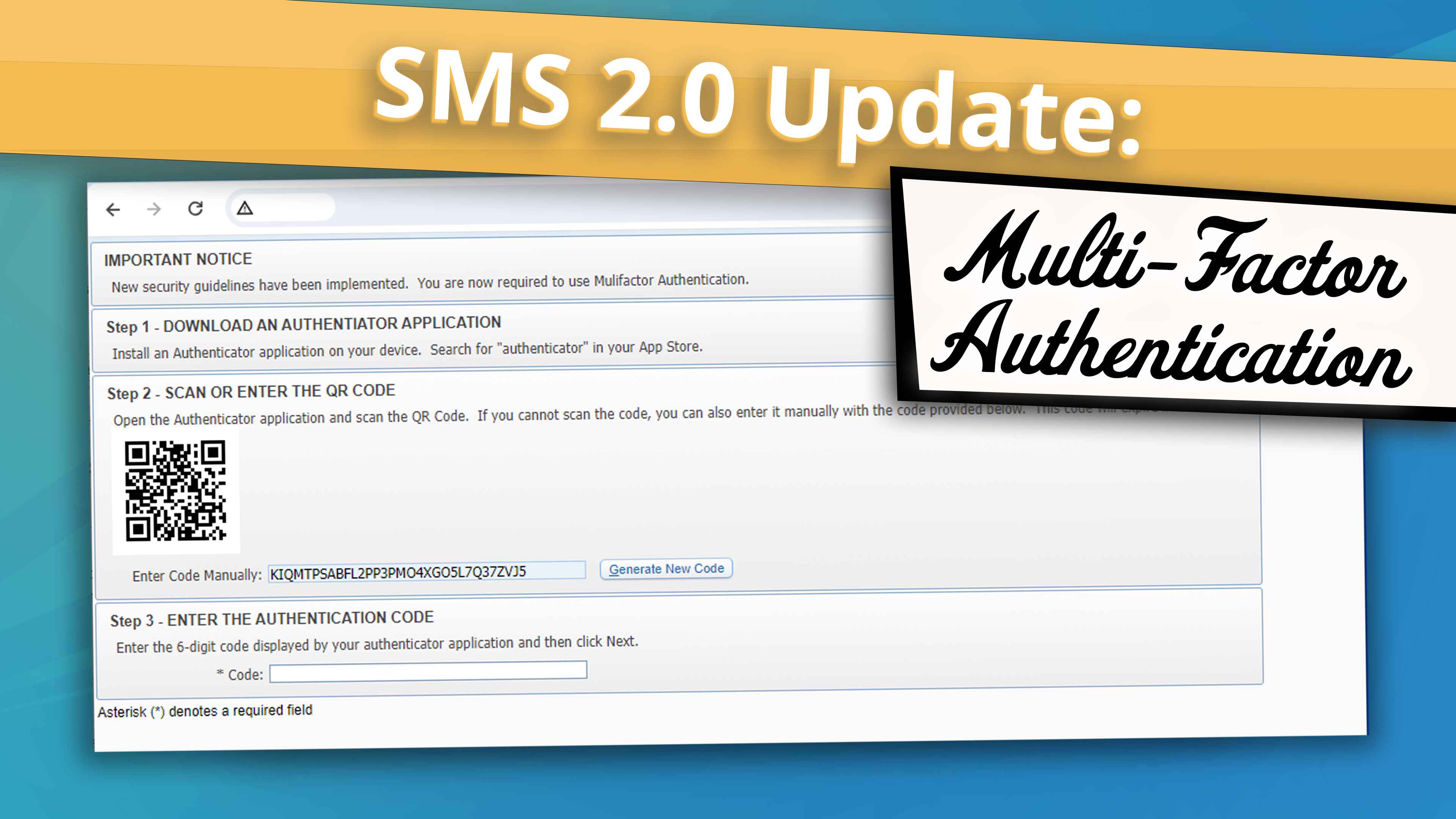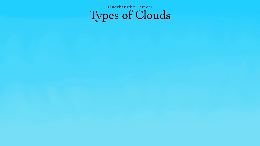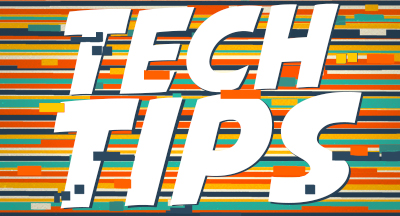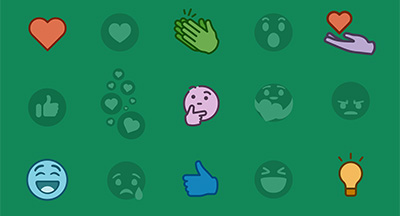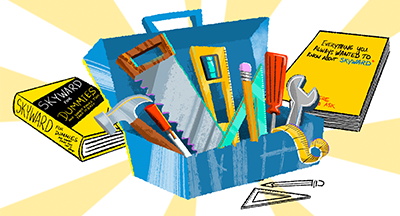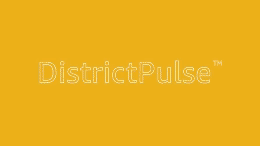SMS 2.0 Update: Native Multi-Factor Authentication is Here!
#Product Updates
Ashley Prinsen
by
Ashley Prinsen

|
Ashley Prinsen Product Manager |
 |  | 
|
 |
Native MFA gives your Skyward system a massive boost when it comes to security. By using native MFA, you’ll be taking a big step toward countering the current types of attacks against systems. This means the risk of unauthorized access from the outside, particularly due to a stolen password or user ID, will be significantly reduced.
What is MFA?
MFA requires users to provide proof from two authentication factors before they’re granted access to information. These factors include:
- Something you know: This is the username and password you use to log in to Skyward. However, it can be risky to rely solely on passwords due to phishing attacks and password breaches.
- Something you have: Possession factors (such as codes produced by One-Time Password (OTP) apps), add an extra layer of security. For example, you could be required to obtain a one-time passcode on your smartphone or computer.
How can our district start using it?
We recommend starting your native MFA implementation with the accounts that would pose the highest risk to your district if compromised. Once you’ve determined who these users are, communicate the importance of MFA to them—explain that it adds an extra layer of security to your accounts. Once they’re onboard, go ahead and turn on MFA!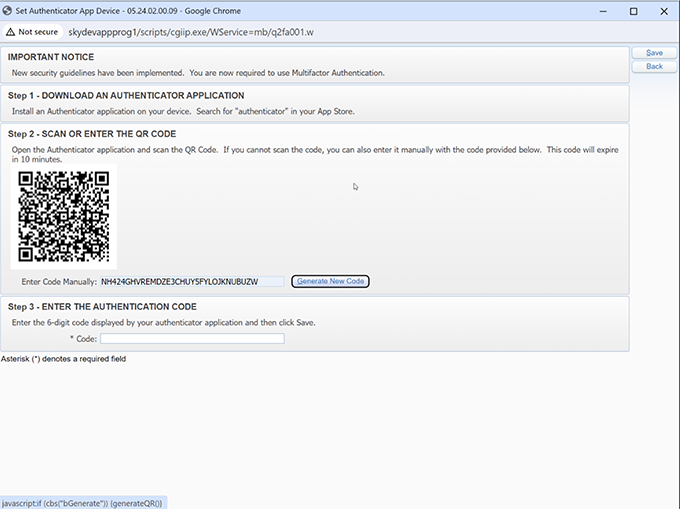
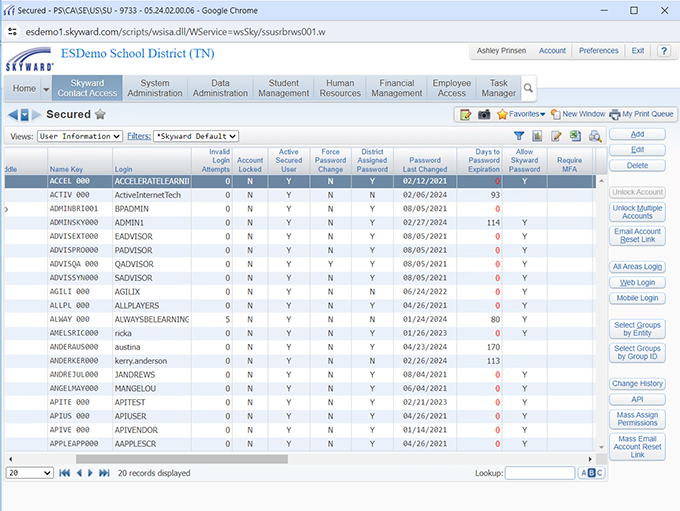
Where do we set it up?
There are three places in the software where you would previously have found Single Sign-On Configuration. This label has been renamed Authentication Configuration and you can find it by following these three menu paths:
- Product Setup > Skyward Contact Access > District Setup > Configuration
- Product Setup > Skyward Contact Access > Security > Product Setup > Configuration
- Product Setup > Skyward Contact Access > Security > Security Groups > Web Product Setup
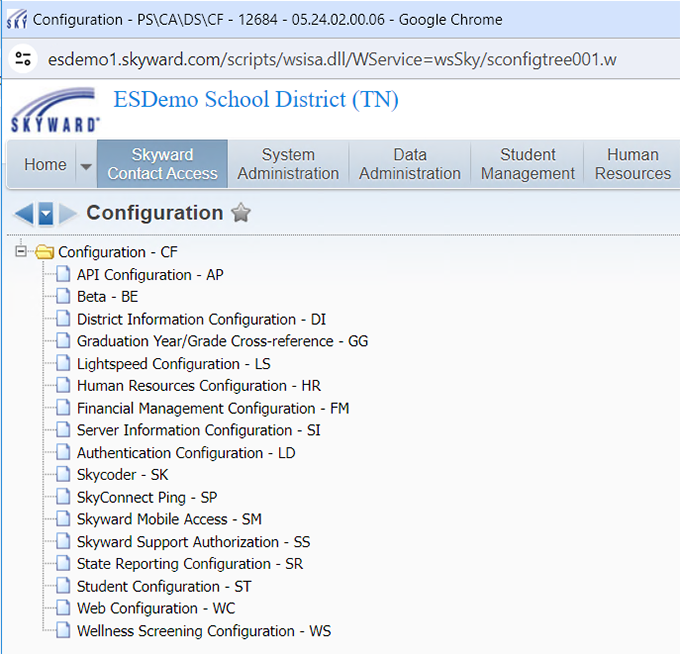
We also added a Require MFA option and an associated column in the following system locations:
- Product Setup > Skyward Contact Access > Security > Users > Employee Access
- Product Setup > Skyward Contact Access > Security > Users > Secured
- Web Student Management > Families > Family Access > Users
- Web Student Management > Students > Student Access > Users
All users who are required to use native MFA will be prompted to set it up when they log in. If they have MFA enabled, they will need to re-authenticate per Days to Expiration settings. If they log out and sign back in within the trusted time period, Skyward will not require them to re-authenticate. However, if enough time has passed for trust to expire or if the user removes their trusted device with the Remove Device button, they will be prompted to re-authenticate.
What does the future look like for MFA?
For now, native MFA is offered as an opt-in feature. However, because MFA plays such a critical role in keeping your data safe, we plan to roll out mandatory MFA for all system-wide web users and all users of the web Business FIN/HR modules in the future. These rollout dates have not yet been determined, but stay tuned for future announcements and instructions.Remember, cybersecurity is a shared responsibility. By preparing early and proactively educating your users, you'll be well-equipped to embrace this essential security enhancement and keep your district safe! 🛡️🔐
Never miss an update! If you’re not already subscribed to Skyward Insider, you can join the list here.

|
Ashley Prinsen Product Manager |
|
|

 Get started
Get started