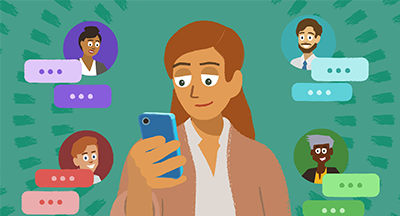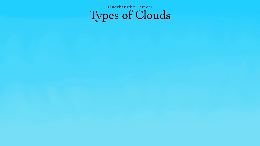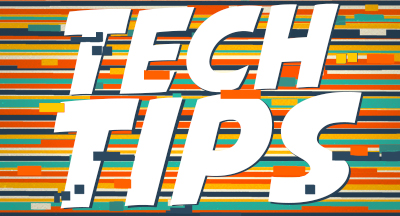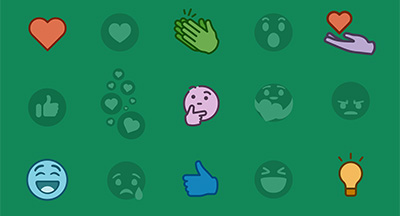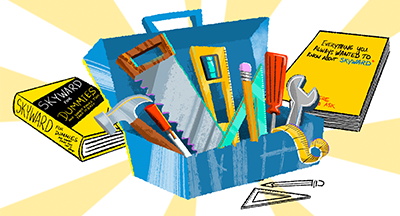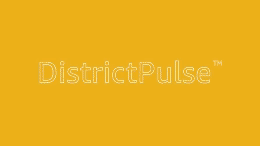Qmlativ Spotlight: Send Mass-Messages to Teachers, Staff, and Guardians
#Product Updates
Ashley Prinsen
by
Ashley Prinsen

|
Ashley Prinsen Product Manager |
 |  | 
|
 |
Let’s take a look at an example. Say a nurse or counselor met with a student and needs to get essential information out to their guardians and educators. Now they can use Qmlativ to send that information to everyone at once.
How does it work?
To use this new feature, go to Administrator Access or Teacher Access. From there, go to the Student Information pop-up. Once menu security is enabled for this new option, you’ll see a Send Message button, which will launch the Message Center Add Message workflow.Select your primary recipients. You will also see new Send CC To options. After adding additional recipients, you’ll be able to view an editable preview to make sure you’re happy with your message and have added all correct recipients.
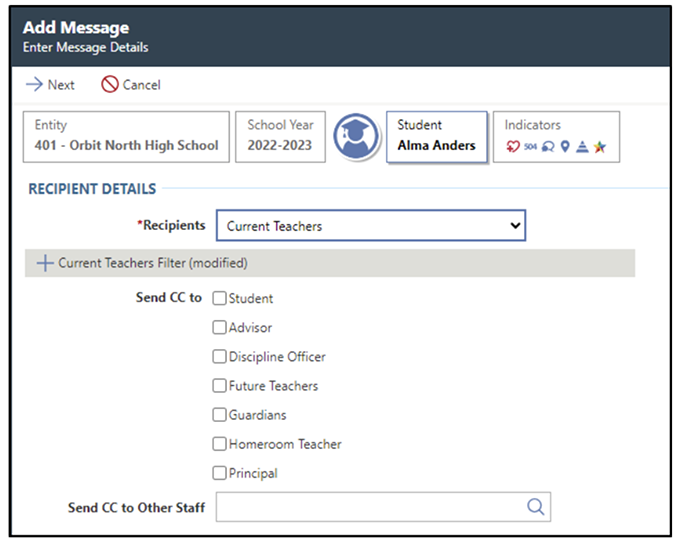
How do I grant security access to this feature?
Security Administrators must grant menu security access to the Send Student Messages workflow. Non-teacher Staff will also need security access granted to the new My Message Center.Some Administrative Access users will not have security access to the Administrative Message Center, but will have access to the Send a Message button from the Student Information pop-up. In order to mass-send messages, these users will need to have menu security added to the My Message Center Feature (under Message Center). The list screen on this page will display a master record of sent messages from the Student Information pop-up. This feature is similar to the Teacher Access Message Center.
We hope this feature saves you time and helps you send messages more efficiently!
Never miss an update! If you’re not already subscribed to Skyward Insider, you can join the list here.

|
Ashley Prinsen Product Manager |
|
|

 Get started
Get started