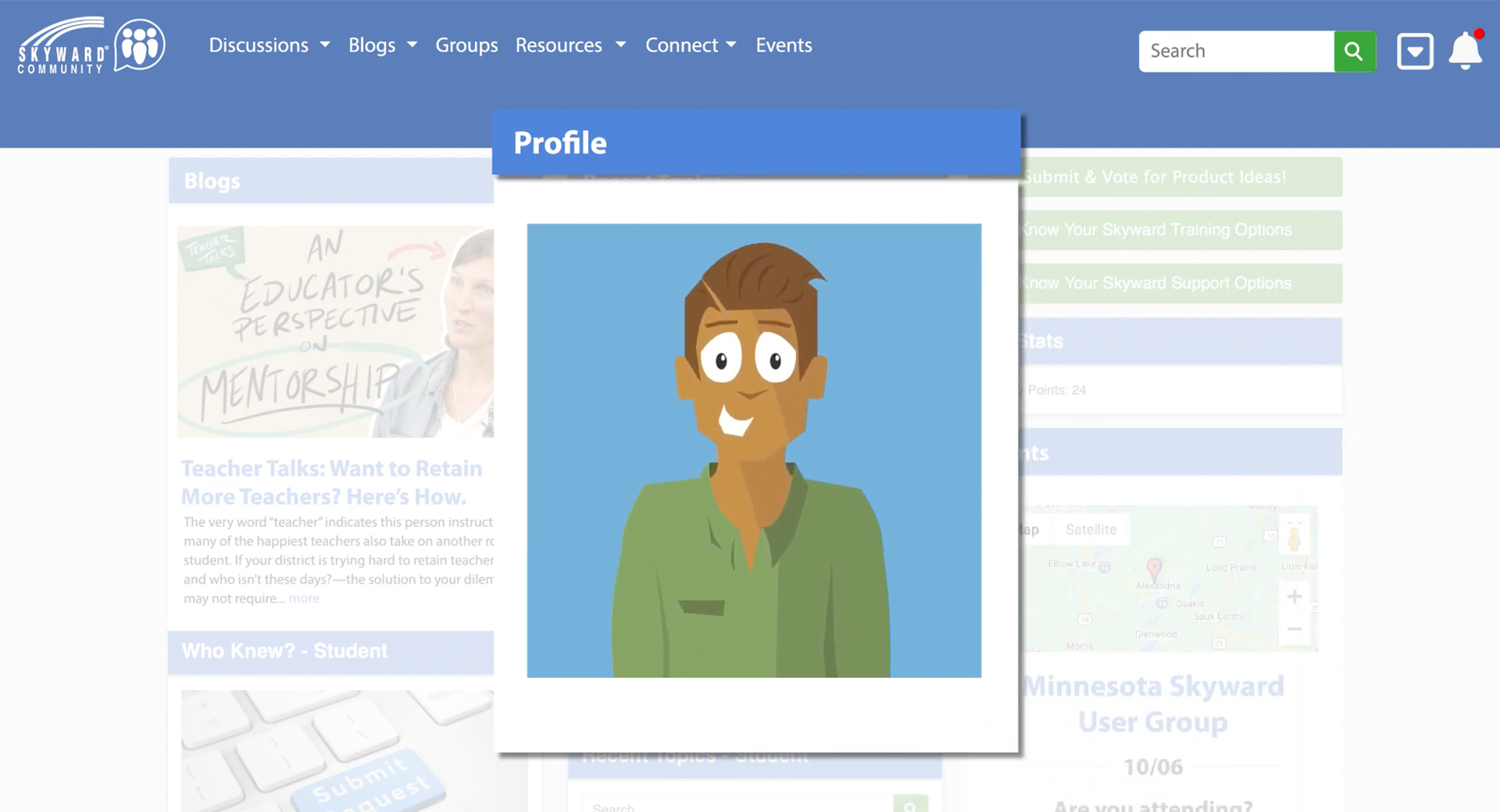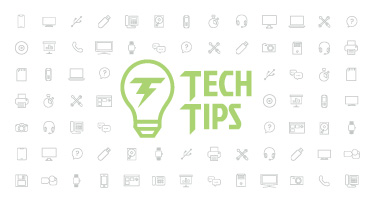Are You a Member of the Skyward Community?
|
Lauren Gilchrist Blogger, Traveler, and Video Talent |
*Editor's note: The Skyward Community is exclusive to our Qmlativ platform. SMS 2.0 users should continue to use the Support Center and other available resources to get more out of the Skyward experience.
Welcome to the Skyward Community. Today we will be walking through this social platform and discussing the ways it can enhance your Skyward experience. Ready to begin?
The Skyward Community can be summed up in three words: Connect. Share. Improve.
The Community connects you to a worldwide network of Qmlativ users. You’ll be able to connect with people from around the world, in districts large and small, who perform the same tasks as you. Making these connections is an easy way for everyone to share ideas and best practices, and discuss how to use Skyward to complete tasks. With the help and guidance of this Community, you’ll no doubt find ways you can improve.
But don't just take our word for it. Here's what Stephanie Kaack, data coordinator at Manteno CUSD 5, had to say: “The Community is a fantastic resource for Qmlativ users! I love being able to bounce around ideas and ask questions with other end users in the discussion board! The File Sharing area is another great resource, especially for those that may not be too familiar with building their own reports. If there's a customized report that works well for your district and you think it might benefit others, please share it!”
Next let’s take a look at the Community in action. Check out the video below.
Now that you have a general idea of how the Community works, it's time to dive in to a tour.
To get started, log in to the Community via the Skyward Knowledge Hub or the Qmlativ software by clicking the Knowledge Hub icon in the upper right corner, then selecting Community.
Profile: The first thing you’ll want to do is head to your profile. In the upper right corner, click on your name. Add a picture, share your Skyward expertise, and write a brief bio so people can get to know you. Your goal is to give other members a better idea of your role and what you do; this will be important for making connections later. Your profile is also where you can view your friends, badges, and activity points—we’ll get to that in a bit.
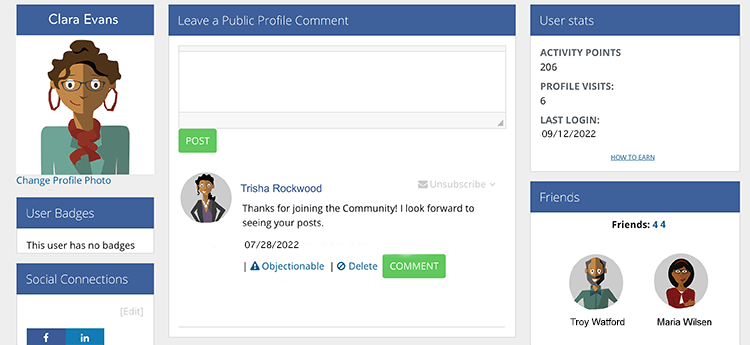
Discussions: Our next stop is the Discussions tab (located on the left of the toolbar). This is where you can share ideas with the rest of the Community. A good first move might be posting an introduction in the Introductions category, so people can get to know you. If you find a discussion page that interests you, click on the Subscribe link next to the Add Topic button. That way, you’ll be notified of future conversations.
You’re welcome to join any conversation (just click its title to read it, then click the Reply button at the bottom of the post to chime in), but we also encourage you to start your own conversation. Say, for example, you’re in charge of payroll and are new to Qmlativ. You’ve played around in the PDC and Help Center, so you know how to run payroll, but you want to know if someone from another district has come up with a way to shave off time. The Human Resources discussion page would be a great place to post that question and bounce ideas around with colleagues.
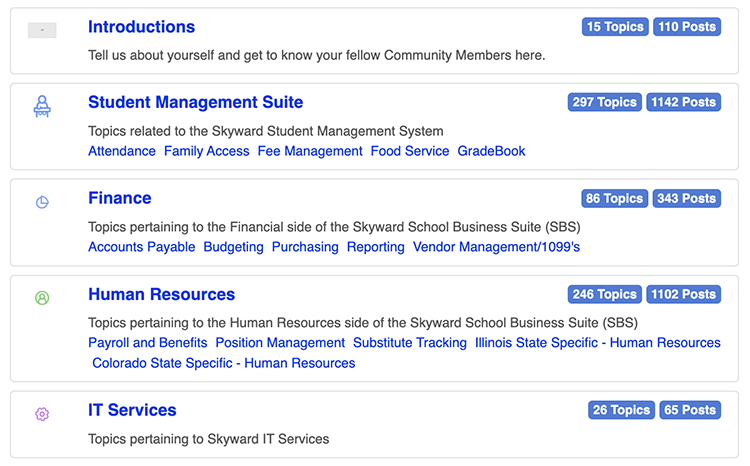
Blogs: Let’s head to the Blogs tab next. You can think of this tab as a digital magazine rack—your one-stop-shop for all the latest news and updates. There are a variety of blogs posted here. Some of them are Skyward-specific, while others (like our Advancing K12 newsletter) share insight on what’s happening in the world of K-12 leadership, culture, and technology. Browse and enjoy!
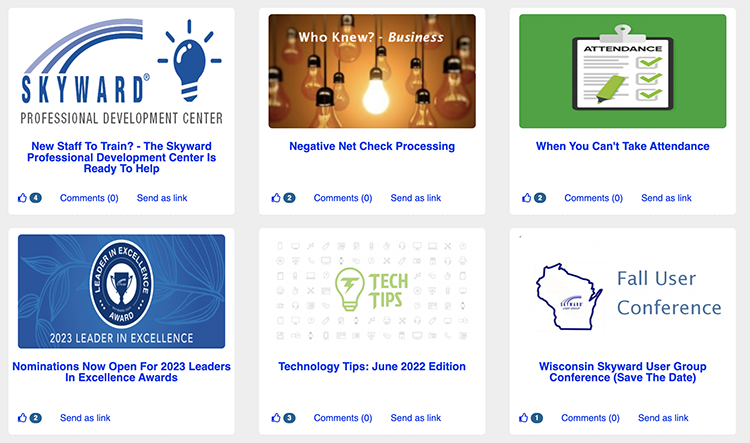
Resources: This tab contains direct links to helpful Skyward resources. Check them out in the Community, or use the links below to dive right in. These tools are designed to make your life easier—be sure to share them far and wide in your district!
- File sharing (Pro tip: We encourage you to use the Discussions area to find other districts whose Custom Report Builder or Data Mining Reports would be beneficial for your district. When you find other members with reports you’d like to share, you can use the File Sharing tool to upload/download reports and make the templates available for all Community members.)
- eSign order form
- Employee Access Toolkit
- Family Access Toolkit – Administrators
- Family Access Toolkit – Parents
- Family Access Toolkit – Parents (Spanish version)
- Family Access Toolkit – Students
- Family Access Toolkit – Students (Spanish version)
- Family Access Toolkit – Teachers
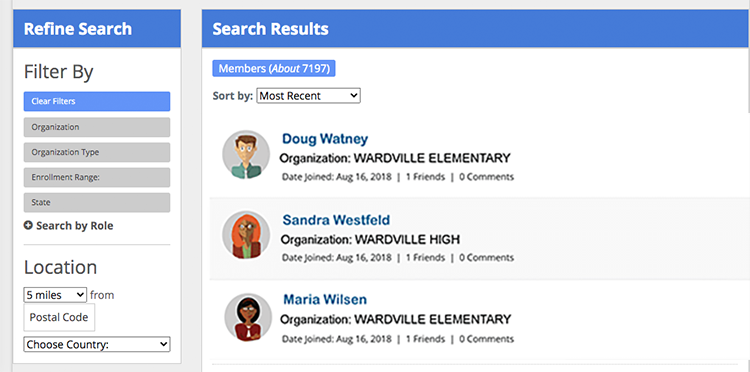
Events: The Events tab can help ensure you never miss out on a professional development opportunity. Check here for upcoming user groups, webinars, submission deadlines, and more. Use the categories on the left to filter events. When you find one you’d like to attend, be sure to RSVP so we can notify you of schedule changes and let you know when the recording is available to view (for training categories).
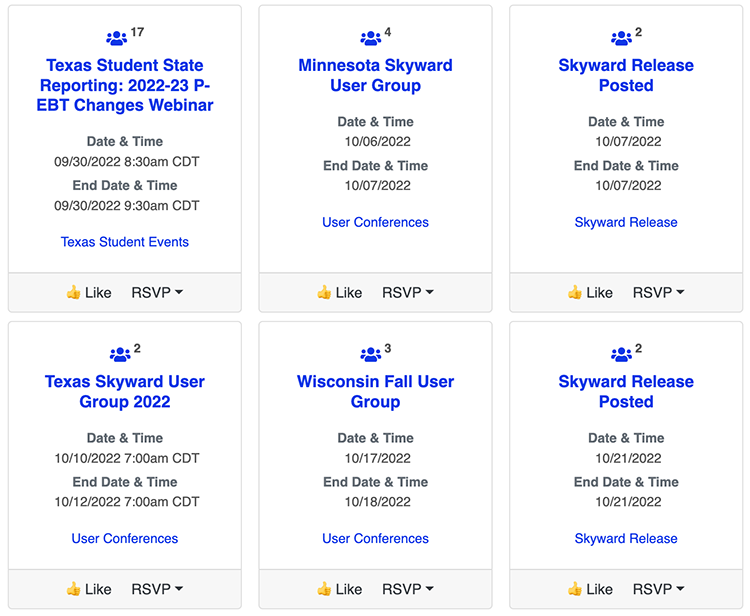
Upper right icons: We have one more place we’d like to direct your attention: the upper right corner of the toolbar. Click on your photo to visit your profile or the bell icon to see connection requests and messages. Use the dropdown arrow to visit your account settings (where you can view and edit your subscriptions) or to sign out.
Earning points & badges: Alright, now that you’re acquainted with the system, we have a final point to touch on—a fun opportunity for you to expand your knowledge and spruce up your profile. For every action you perform in the Community, you’ll earn points toward a higher rank. You’ll start as an apprentice, but can work your way up to a specialist, prodigy, master, or guru! You can also complete tasks and participate in events to earn badges for your profile.

With that, we’ve wrapped up our tour of the Skyward Community. Once you’ve had a chance to use it, we’d love to hear about your experience. Please drop us a line and let us know what you think—your feedback will help shape the future of the Community!
Follow-up resource: Know Your Skyward Training Options
Looking to become a Skyward master? Know Your Skyward Training Options covers 9 great ways to expand your knowledge of all things Skyward!Thinking about edtech for your district? We'd love to help. Visit skyward.com/get-started to learn more.
|
Lauren Gilchrist Blogger, Traveler, and Video Talent |
Lauren enjoys visiting school districts and spreading the word about creative, non-traditional approaches to universal challenges. Follow her for on-the-scene reporting (with a little fun sprinkled in) and tips on how to enjoy a better Skyward experience.

 Get started
Get started