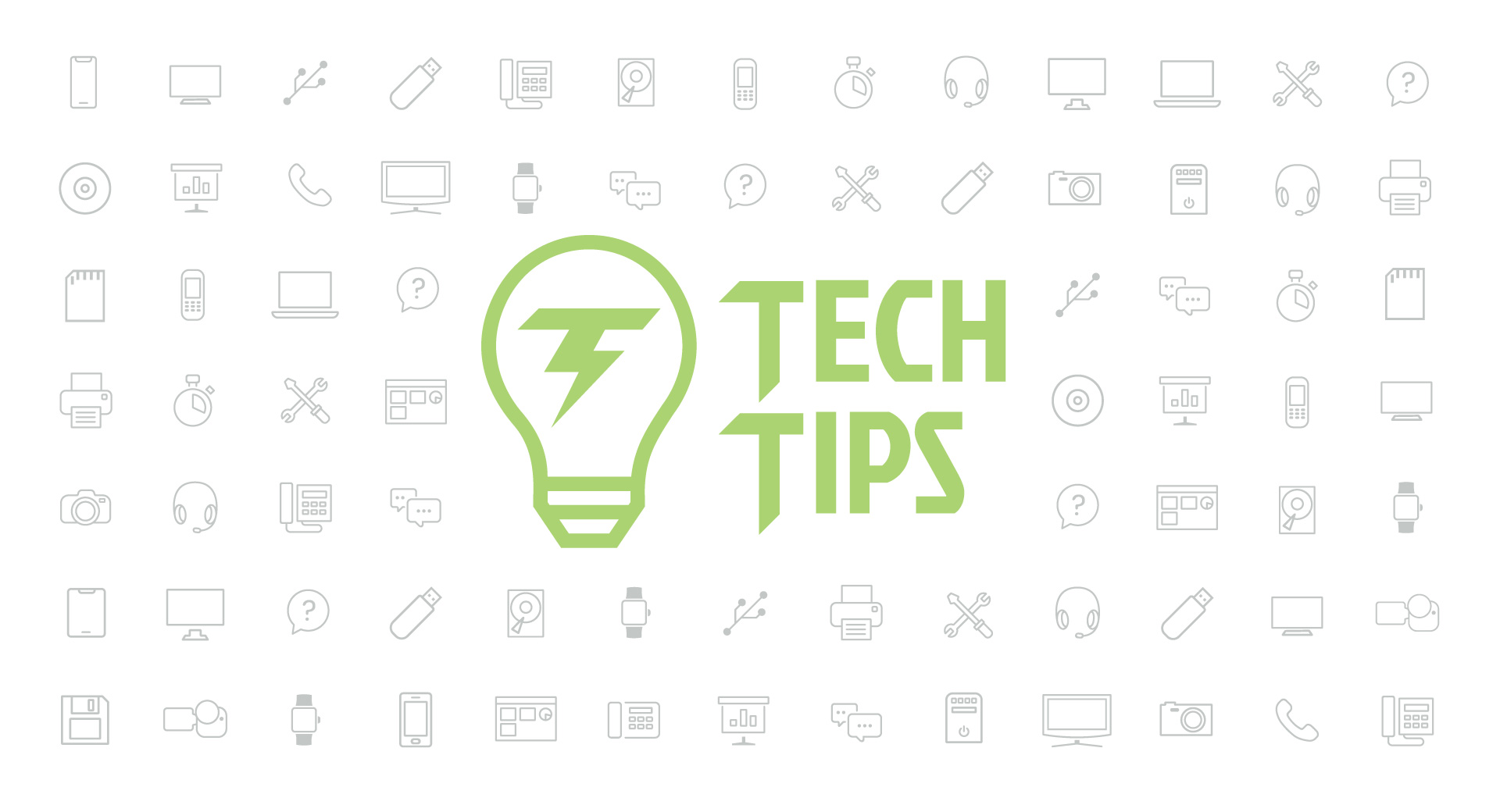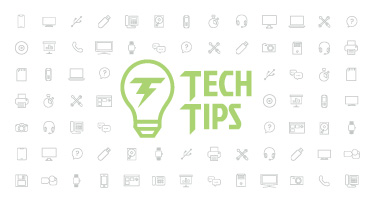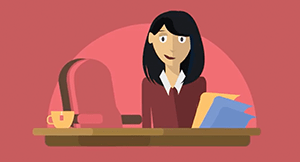Technology Tips: August 2022 Edition
|
Skyward IT Services Network and Infrastructure Security Specialists |
Back-to-school IT checklist
Whether your district has had 1:1 devices for one year or 15, you likely know the time and prep that goes into making sure devices are ready to go on the first day of school. Here is a checklist for your IT team to help keep their busy weeks of prep in order.- Plan for each device to take 1-2 hours to update, at a minimum. If they’ve been turned off all summer, they will take a while to reboot. Software updates will take up the bulk of that time, especially if devices are a few years old. A spreadsheet can come in handy when estimating the amount of time (and people!) needed to update hundreds of devices.
- Devices will likely need to be charged during an update, so plan to have enough extension cords and outlets available. Be mindful of power usage so a breaker doesn’t pop (or worse!).
- Test the batteries of each device to make sure they are powerful enough to hold a charge during multiple classes, without having to be plugged in.
- Coding, photo, and video classes can require hefty programs and applications, so make sure there is enough RAM and storage to keep up with daily projects. When buying devices for these classes, keep enrollment numbers in mind—not all laptops can have storage added after they are purchased.
Web accessibility quick tips
Whether you’re blogging on your own or managing the district website, accessibility is a primary concern. When it comes to getting your site aligned with the Web Content Accessibility Guidelines (WCAG), your to-do list can seem infinite. Here are 3 WCAG quick tips to get you started:Include multiple routes: Would you rather have several possible correct routes to a destination or just one? Providing multiple ways to locate information sets users up for success. There are two important things to include on every page: a search function in the header and a main menu that’s easy to navigate.
Add color contrast. All visitors will enjoy a better reading experience when there is sufficient contrast between your website’s text and its background. A simple rule of thumb is to use dark text with a light background or light text with a dark background. If there is a lot of text, dark text on a light background is usually better. Use this color contrast checker to see whether your current color scheme passes muster.
Use a consistent heading structure. A webpage with clear headings and labels is easier to scan, less overwhelming to read, and more accessible to users with visual impairments. Organize the text on a webpage using informative headings and subheadings. Reserve Heading 1 (H1) for the title of the webpage and utilize the rest of the headings in sequential order (H2, H3, etc.).
Check out these WCAG checklists for even more ways to improve your website’s accessibility.
Apple back tap
Did you know that the back of your iPhone can be used as a button? This slick feature is referred to as ‘back tap’ and it’s a shortcut for a function of your choice. Once enabled, simply tap the back of your phone and voila! You can double or triple tap to take a screenshot, turn on your camera or flashlight, return to the home screen, chat with Siri, and so much more.To turn this feature on, go to Settings, Accessibility, Touch, Back Tap, Double Tap or Triple Tap (you can select a different function for each), and then select the system function of your choice.
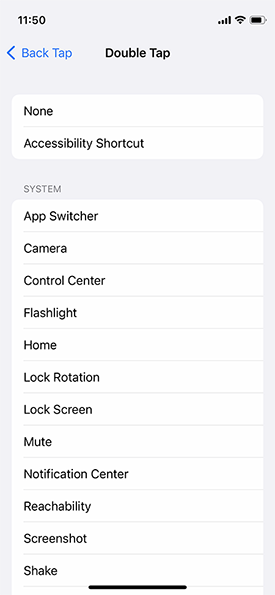
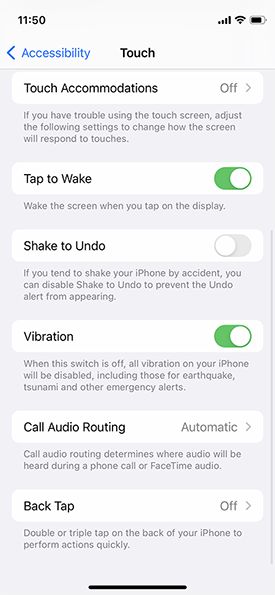
Malware of the month
Released for sale on the dark web and Telegram, the remote administration tool (RAT) Escanor has wormed its way into inboxes disguised in PDF and Word document attachments. The RAT, a sibling of others including Venom RAT, 888 RAT, and Pandora HVNC, also has a mobile version which cybercriminals use to attack online banking intercepting one-time password (OTP) codes.To keep RATs out of your network, think security every time you receive an attached document. Double-check the sender's email address, whether it came from someone you know well or not, and don't take action until you're positive the document is legitimate. When in doubt, reach out to IT or the sender for verification.
Thinking about edtech for your district? We'd love to help. Visit skyward.com/get-started to learn more.
|
Skyward IT Services Network and Infrastructure Security Specialists |

 Get started
Get started