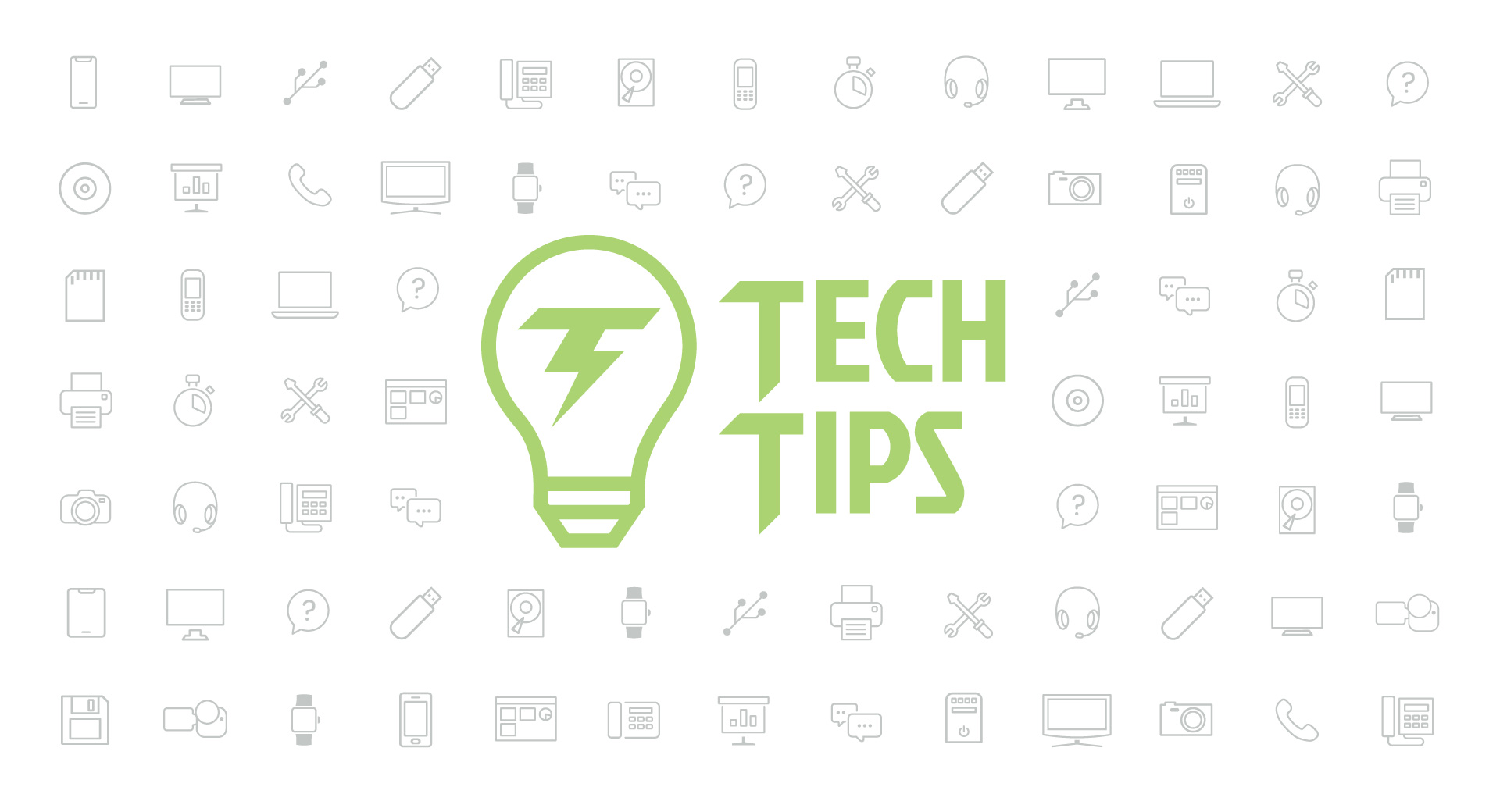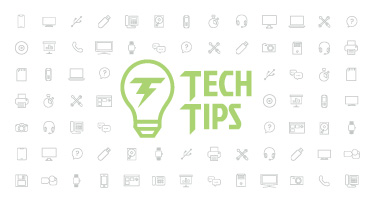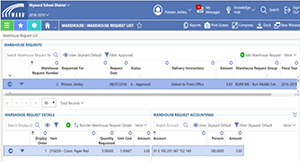Technology Tips: February 2019 Edition
|
Skyward IT Services Network Infrastructure and Security Specialists |
DIY Videos
Chances are, you understand digital trends and recognize the increasingly important role of video. Knowing how to create videos, even simple ones, is a valuable skill to acquire (think creating PD videos for your staff, security spotlights or onboarding videos). Here are a couple free(!) programs that can help you get started.Windows Movie Maker
iMovie
The creators of both of these programs pride themselves on offering easy-to-use editing software. It’s quick and easy to upload your footage; trim; reorder; add transitions, text, and music; export; and share!
If you’re looking to take your productions to the next level, consider paying for a program like Adobe Premiere Pro or Final Cut Pro.
YouTube Part 1: Keyboard Shortcuts
With YouTube exploding in popularity (check out these stats), we thought we’d dedicate some of this month’s tech tips to helping you become a more skilled YouTube user.Did you know you can use your keyboard to control YouTube? Here are a few shortcuts that will save you time and make controlling videos a little bit easier:
- Spacebar: play and pause a video
- Holding spacebar: play the video in slow motion
- 0: jump to the beginning of a video
- Right and left arrows (while video is playing): fast forward and rewind by five seconds
- 1-9: Jump that percentage of the video (pressing ‘2’ jumps ahead to 20% of the video, ‘3’ jumps to 30%, etc.)
- F: enter and exit full screen mode
- Up and down arrows: increase and decrease the volume
- M: mute and unmute the volume
YouTube Part 2: Pro Tips
But wait, there’s more! We’ve got three additional tips we hope will improve your YouTube watching and sharing experience:1. Share a video starting at 1:36.
Want to direct someone to a specific point in a video, rather than sharing it in its entirety? Find the spot in the video that you would like to share. When you get to that point, pause the video. Right click on the video and click “Copy video URL at current time.” The link will be copied to your clipboard. You can then paste it in a text, email, etc., then send it away!
2. Use the Watch Later feature.
If a video catches your eye, but you don’t have time to watch it through, you can save it to view later. If you’ve clicked on the video and have started to watch it, click on the Save button below the right corner of the video. Then click the box next to Watch Later. If a thumbnail catches your eye and you haven’t started watching the video yet, hover over the thumbnail to bring up the clock icon. You can access your Watch Later playlist at any time by clicking the menu button on the upper left of your screen. You’ll find Watch Later on the dropdown menu. Click here to open this playlist.
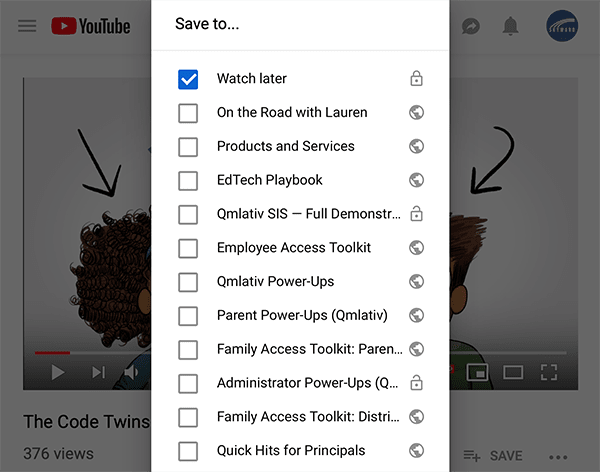
3. Adjust your playback settings.
Click on the settings wheel in the bottom right corner to pull up settings for that video. From here, you can determine playback speed, quality, and whether or not you want subtitles, along with other options.
Malware of the Month
Attention Netflix users! An email phishing scam, disguised as a message from Netflix, is making the rounds. If you receive an email from Netflix asking you to update your payment details (they’re “having some trouble with your current billing information”), don’t fall victim!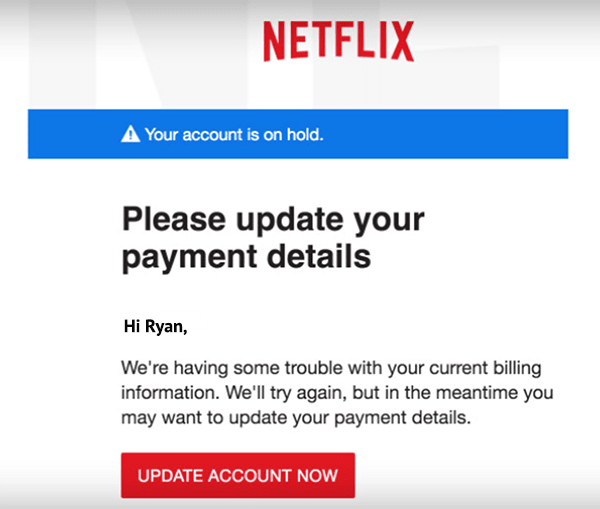
According to Netflix, the company will “never ask for any personal information to be sent over email.” This includes payment information, your password, and social security and other ID numbers. If you receive an email asking for any of this information, don’t click on any of the links—doing so may open your device up to malware that can steal your information or lock you out of your device. You can report the message to Netflix by contacting phishing@netflix.com and to the FTC by contacting spam@uce.gov.
As a reminder, you can often spot phishing messages by hovering over a link in the email and looking in the bottom left corner to see if the link is directing you where it says it will. And never give out personal information via email—if in doubt, don’t give it out!
“Technology should improve your life... not become your life.”
-Billy Cox
Thinking about edtech for your district? We'd love to help. Visit skyward.com/get-started to learn more.
|
Skyward IT Services Network Infrastructure and Security Specialists |

 Get started
Get started