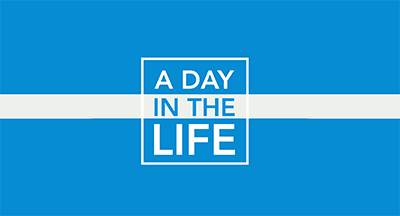Make Your Life Easier: 7 Ways to Use Global Search in Qmlativ
|
Rebecca Gaboda Organizational Development Manager |
Did you know the Qmlativ search bar can do way more than search for keywords? Let’s check out seven searches that will make your life easier.
PO/invoice numbers
You’re on the phone with a vendor who called to ask about last month’s purchase order. Type the PO number into the search bar to bring it up on your screen. (Note that for any search results, you can click the link within the search to bring up additional details.)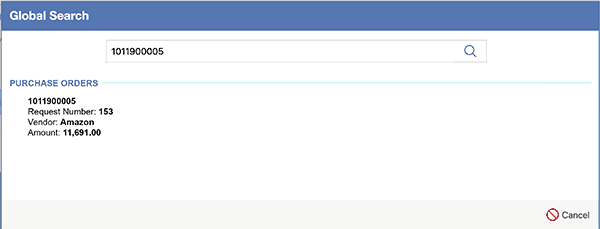
Reports
You’re looking for an attendance report. Rather than sifting through all your reports, type in “attendance” and the system will bring up all reports starting with “attendance.” Results will also include anything from the main menu that starts with the keyword entered.Students, guardians, and staff by name
You need to get a message to Jane, but you’re blanking on her last name. Type “Jane” into the search bar and you’ll see all matches in the system, whether students, guardians, or employees.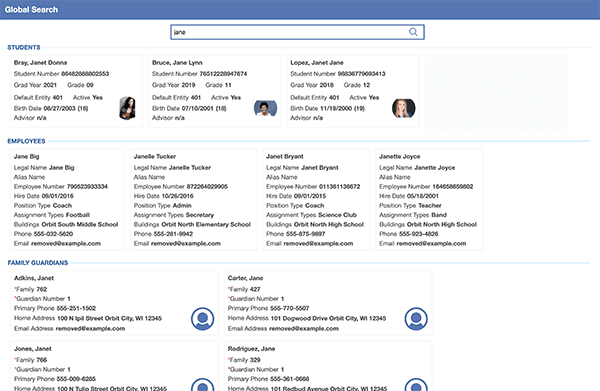
Vendors
Need to get in touch with a vendor to inquire about an order you placed? Simply type the vendor’s name, federal EIN number, vendor number, or phone number into the search bar to bring up their general information.Students and employees by ID number
There is a document with a list of student or employee IDs on your desk, but no names beside them. Type the ID numbers into the search bar and quickly match them with the corresponding people. (Note that only active students and employees will appear in the search results.)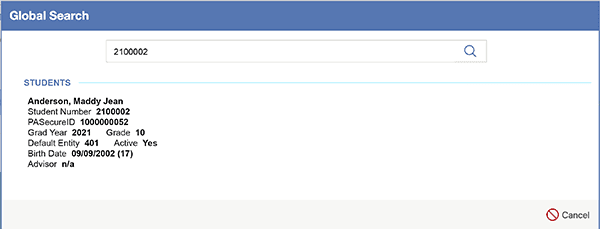
Check numbers
An employee walks into the office with a question about their check. Use the check number as your search term to pull up the check in question and find the answer on the spot.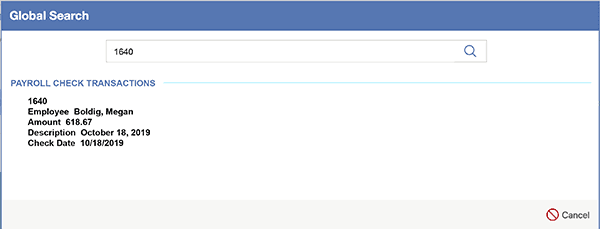
System navigation
If you don’t know where something is located in the system (are transcripts under grading or gradebook reporting?) search the keyword to bring up a direct path. Using the search bar for system navigation is especially useful for new employees, or if you’re looking to find a part of the system you don’t often visit.We hope these global search tips will help you search smarter and save time. Please note that while global search is a valuable tool for carrying out some tasks, not everything in the system is searchable. As we learn more about how districts are using this feature, we will continue to develop and enhance its capabilities.
Follow-Up Resource: Product Ideas Portal
There’s an easy way to share the great ideas you have for software enhancements: the Product Ideas Portal.Thinking about edtech for your district? We'd love to help. Visit skyward.com/get-started to learn more.
|
Rebecca Gaboda Organizational Development Manager |

 Get started
Get started