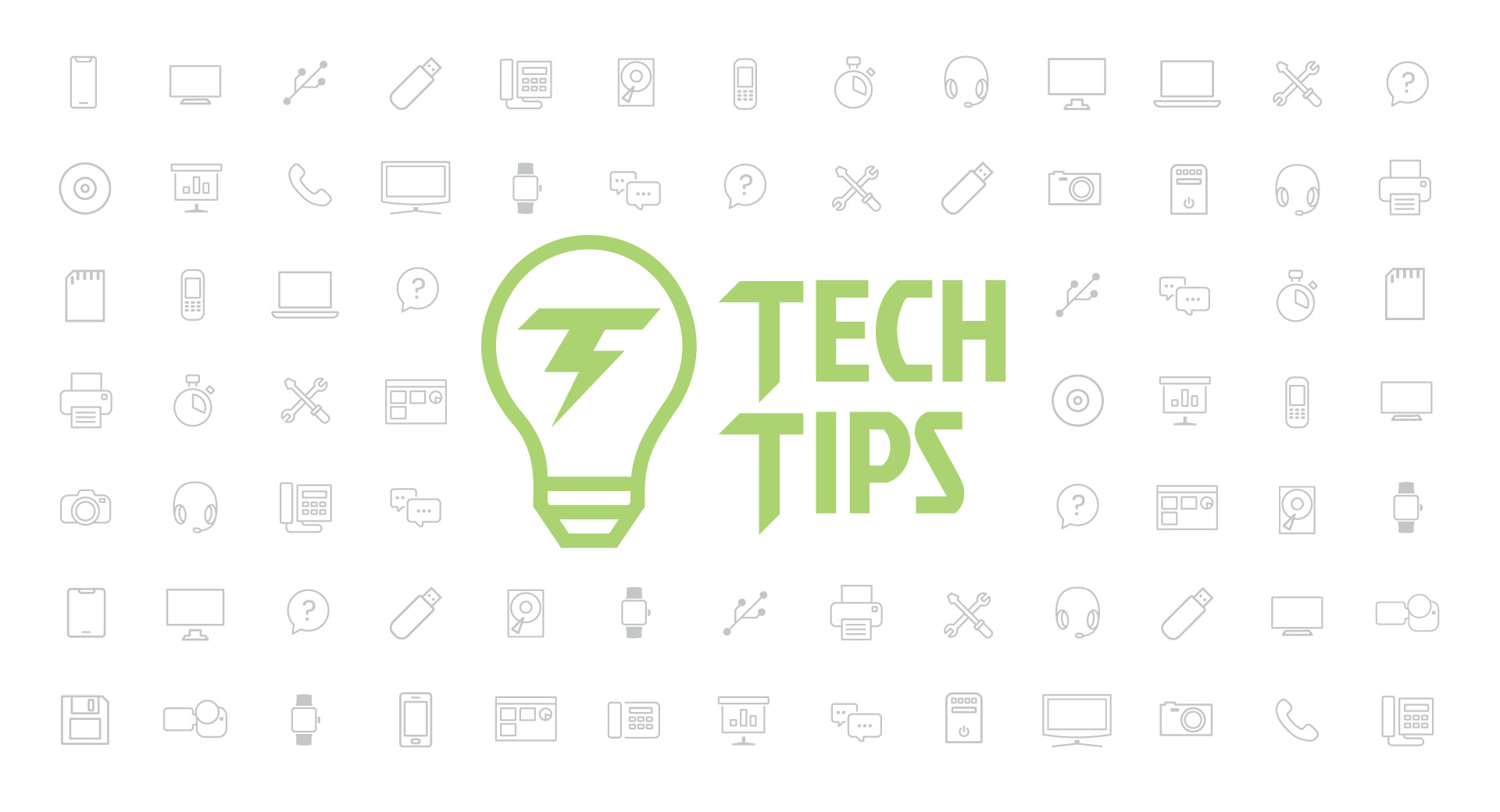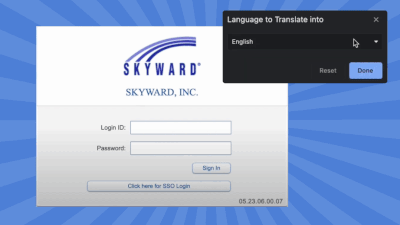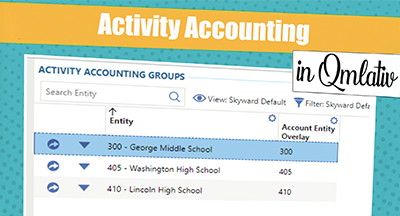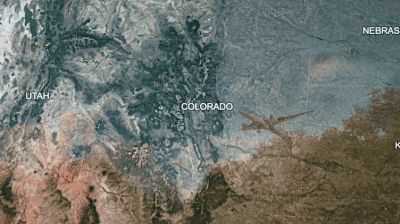Technology Tips: March 2018 Edition
|
Skyward IT Services Network Infrastructure and Security Specialists |
Microsoft Forms
Attention Microsoft 365 users: Microsoft Forms is a user-friendly way to create and send surveys, quizzes, and polls! Here’s how:- Sign in with your Office 365 account and go to Microsoft Forms.
- Click on New Form.
- Enter your questions and responses. (You can even include pictures or videos.)
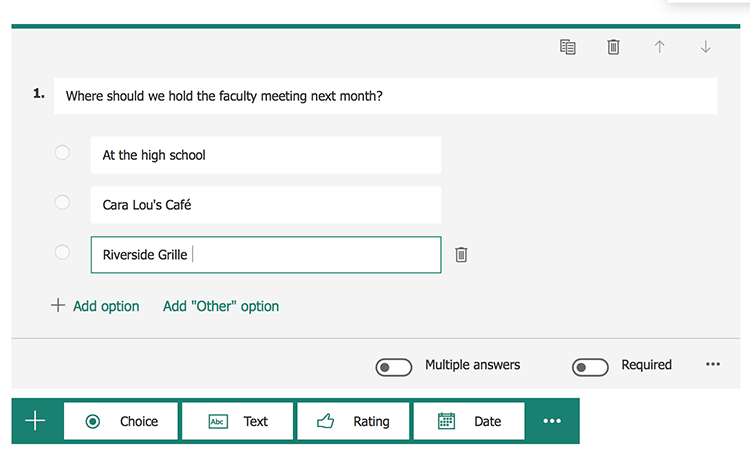
- Spice things up by adding a picture or logo to the form’s header. Use the Themes tab in the upper right to pick the background color or image, or to upload your own.
- Use the Preview button to review your quiz. Then click Share. Choose whether you’d like to use a web link, QR code, programming code, or share your form via email. (You’ll also see options on this panel for sharing the form with colleagues for collaboration purposes, as well as an option to share the form as a template, so others can use it as well.)
- As responses roll in, evaluate the results in real-time on the Responses tab.
Create Bookshelves in Google Books
When you go to the Google Books homepage, have you ever noticed that little button under the search bar that says, “My library"? It’s a pretty cool feature that often goes unnoticed and unused.Let’s say you’re a history teacher collecting resources on World War II to share with your students. Here’s how you could use this tool:
- Log in to your Google account and go to the Google Books home page. Click on My Library.
- If you see the phrase “Your Google Profile is not linked to Books” on the left side of your screen, click “Show my Profile next to my public Books data.”
- Further down the left side of your screen, you’ll see a list of default bookshelves with a red “New Shelf” button above them. Click the button to create a new shelf and give it a name. Be sure to keep the visibility public if you’d like to share this shelf with your students. Then click “Create Bookshelf.”
- Search for a phrase, such as “World War II,” using the search bar at the top of the page.
- Once results have appeared, click the Tools button directly below the search bar. Change “Any Books” to “Free Google eBooks.” (We’re doing this so you’ll be able to share these resources with your students.)
- Click on a title that interests you.
- If you’re happy with your selection, click the “Add to my Library” button below the search bar and select a specific shelf.
- Now, when you go back to your library, you’ll find this selection on your shelf. Continue collecting resources, then give your students access to your bookshelf, so they can read through and print from your custom-built library.
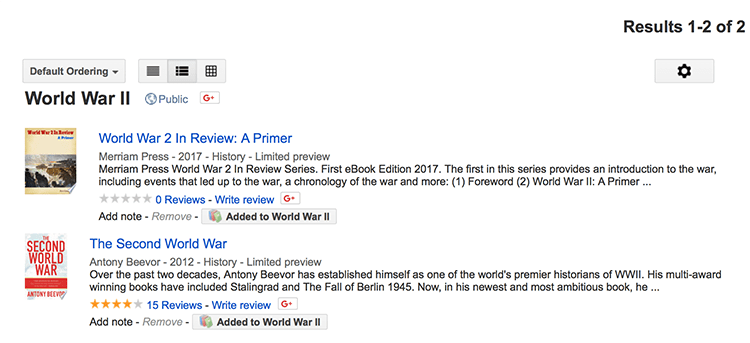
How to Clean Your Keyboard
True or False: Your computer’s keyboard has more bacteria than a toilet seat. According to research, that statement is true. And it’s not even close. In fact, your keyboard has more than 20,000 times the bacteria of a toilet seat—talk about gross. So how do you clean that germ-infested piece of technology to remove bacteria and keep it functioning at a high level?- Turn off the power to your keyboard, whether that means shutting down your laptop, switching the keyboard’s power switch off, or unplugging its USB. (We’re shutting it down so you don’t inadvertently press any keys or key combinations that instruct your computer to change settings or do something you don’t want it to do.)
- Pull out the compressed air. Much more effective than flipping your keyboard over and shaking it to remove particles (been there), spraying it with compressed air will help you target the space between the keys. Point the tip of the bottle between the keys and blow air across it to free any debris. Alternatively, you can use a vacuum on your keyboard if it doesn’t have loose “pop off” keys that could get sucked into the vacuum. (Because that would be a bad moment.)
- Spray water or rubbing alcohol onto a cotton cloth (not directly onto the keyboard, which could damage it) and wipe off the keys.
- Take a deep breath. Your keyboard is now cleaner than your toilet.
Malware of the Month (kind of)
In previous Malwares of the Month, we’ve called out different types of ransomware, a dangerous type of malware trolling the internet. To refresh your memory, if you fall victim to a ransomware attack, the attacker will hold your files “ransom” until you pay for their release. But today we’ve got good news: tech companies are fighting back.The No More Ransom Project began with two cyber security companies, Kaspersky Lab and McAfee, and two law enforcement agencies, the Dutch police and Europol’s European Cybercrime Centre. Together, they built a website to help victims of ransomware recover their encrypted files without making a payment.
So how does it work? If you think your files have been encrypted by ransomware, head to www.nomoreransom.org. Then, visit the Crypto Sheriff to upload your files. Click “Go! Find Out” and the site will search through 160,000 decryption keys to find a solution. If a decryption method exists, it will then tell you how to free your files for free.
Remember, it’s easier to avoid ransomware than to recover from an attack. Always keep your guard up by avoiding suspicious websites, never opening unexpected or strange email attachments, and being careful about what you choose to download.
“Technology connects us. Technology unites us. Technology amplifies our power.”
Follow-Up Resource: IT Services
Need help securing and optimizing your network? Check out the many IT Services have available and contact us today.Thinking about edtech for your district? We'd love to help. Visit skyward.com/get-started to learn more.
|
Skyward IT Services Network Infrastructure and Security Specialists |

 Get started
Get started