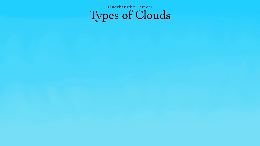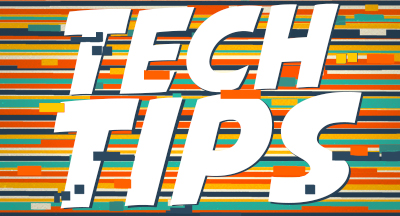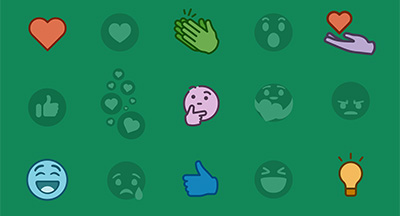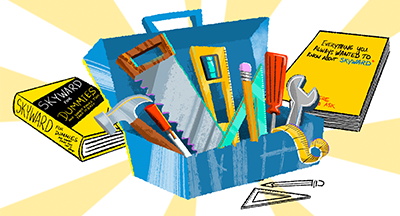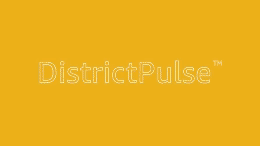Mastering Honor Roll, Rank, Report Cards, and Transcripts
#Tips
Skyward Insider Team
by
Skyward Insider Team

|
Skyward Insider Team Skyward Expert |
 |  | 
|
 |
Honor Roll
Sorting options: Use the Sort By options to choose how to organize names on the honor roll. Sort by graduation year, for example, to send a list of names to your local newspaper. Sort by advisor to give counselors an easy way to see the status of their advisees. Or sort by feeder school to quickly gauge which schools are best preparing students for success down the road.GPA override: You always have the option to manually override the system’s honor roll selections. If, for example, a student has a 3.3 GPA but demonstrated significant truancy or behavior issues, you can choose to override the GPA and exclude this student from the honor roll.
Reporting options: Use the Ranges button to set up exclusion and selection rules. On the main form, choose whether to base honor roll reporting on GPA or grade mark points and determine the names and ranges for each honor roll category.
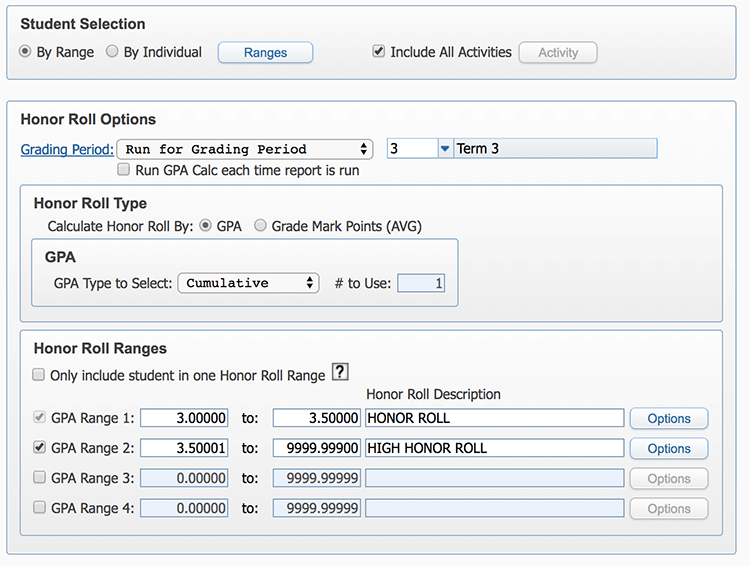
Printing options: Select the information you want to print and choose how you want it displayed. Click on Save to Student Highlights to create a record on the Portfolio-Highlights tab of each student’s portfolio.
Student Rank
Student selection: Sometimes there are students you don’t want to include when running class rank. Perhaps your school is hosting foreign exchange students, for example, and you don’t want them included in the list. You can easily select who to leave out before you run the rank.Credit count: When running class rank, you can include the number of credits students have earned to track their progress toward graduation.
Rank options: Choose to rank students by GPA (semester, cumulative, or year-to-date), points, or a combination.
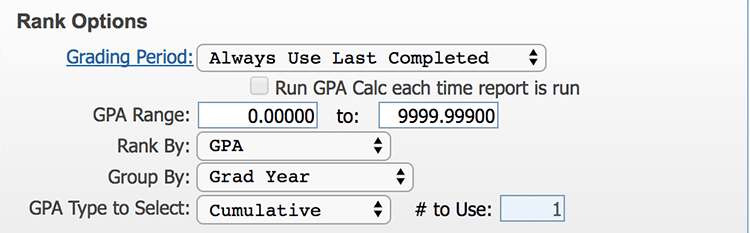
Report Cards
Hybrid layout: If your school offers courses graded on both secondary and standards-based scales, you can create a report card designed to display both types of grade marks.More than grades: In addition to grades, you can include other helpful information like students’ GPAs, credit totals, class ranks, honor roll status, and activities they’ve been involved with.
Personalization: The customization of your report card can include branding touches like your school’s crest or mascot.
Family Access: When report cards are ready, post them directly to Family Access so students and parents can view them.
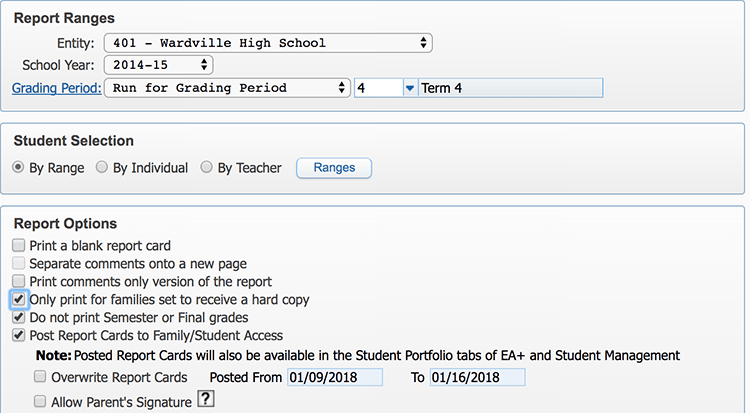
Transcripts
Stay organized: Eliminate uncertainties and miscommunications by keeping an easy-to-reference list of where each student’s transcript has been sent.Customization: Customize your transcripts, choosing everything from layout to an image you’d like to use in the background.
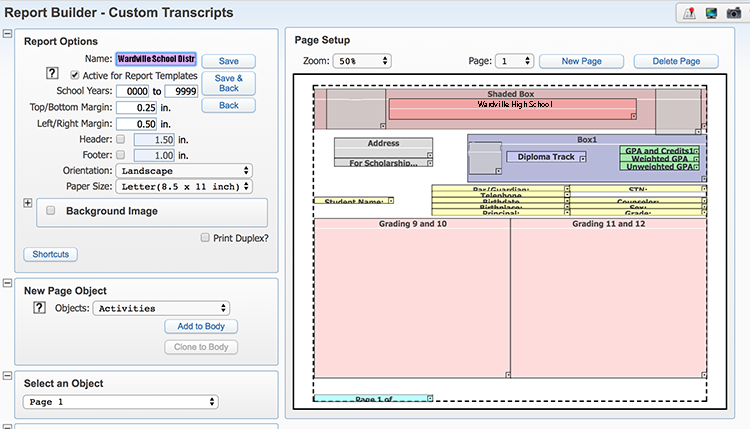
More than classes: In addition to courses, transcripts can also include other helpful information for colleges, such as students’ GPA, class rank, honor roll status, and even their test scores.
Simplified electronic transmission: The eTranscript configuration makes it easy to send all of your students’ transcripts to any third-party hosting site.
Family Access: Post unofficial transcripts so parents and students can access them at any time.
Processing Lists
Many of the features we’ve highlighted give you the option to create a processing list.
So how might a processing list help you? Let’s take a look at honor roll, for example. After running honor roll, you could create a processing list that includes all students with a GPA of, say, 3.6 and above. Then later, you could open that list and use it to send out National Honor Society invitations for all qualifying students. The same could be done after running class rank; you could save a processing list, then send out a congratulatory email to the top-ranking students for the semester.
You already have the tools you need to make honor roll and other end-of-term processes a breeze. Use these resources to work smarter, so you can put your attention back where it belongs—on celebrating student success.
Follow-Up Resource: Quick Hits - Processing Lists
Ready to create a processing list from your honor roll or class rank list? Find out how in this short Quick Hits video!

|
Skyward Insider Team Skyward Expert |
|
|

 Get started
Get started