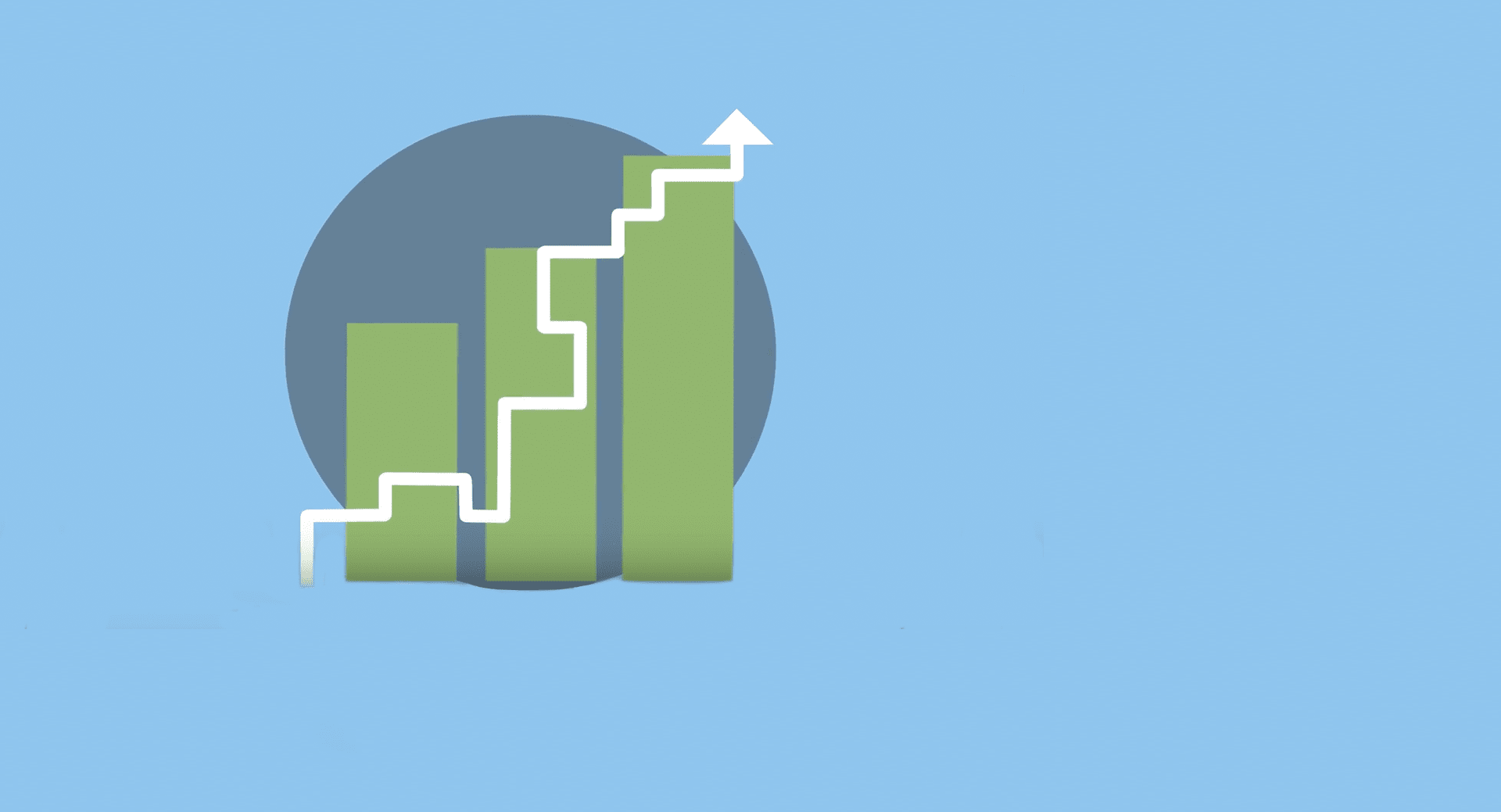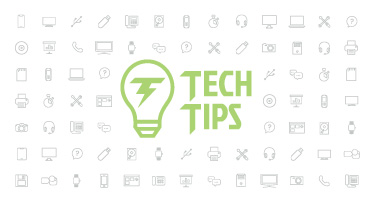Decaying Average Background and Setup
|
Jacob Baumann Product Manager |
Many districts have put traditional letter grades in the rearview in favor of a standards-based grading approach. And now, many of those districts are making the switch from the popular power law formula to decaying average. What are the reasons for this change, and should you follow suit? Let’s dive in and take a look.
The Formulas: Power Law vs. Decaying Average
The power law algorithm, created by Robert J. Marzano, calculates a student’s predicted next score based on the scores he or she already earned. The formula, which is quite complex, puts more weight on recent assignments, so students aren’t penalized for low scores earned early in the term when they’re still mastering concepts.For comparison, the decaying average calculation method has a more straightforward means of putting progressively less weight on older assessments. Newer assessments still “count more” in a student’s overall score for the standard, but the simpler formula makes things more transparent. The higher the decay rate your district chooses, the more weight recent assessments will receive. The lower the rate you select, the more the weight of scores will be balanced (Note that the decay rate must fall between 50% and 100%).
Let’s say your district selects a decay rate of 65%. If a student completes two assessments, the most recent assessment will get 65% weight, and the first will get 35%. For each additional assessment, the sum of the previous scores will be weighted at 35%, with the oldest score given the least weight and the newer scores progressively more. If a student completes three assessments, for example, the weighting would be 12% for the first assessment, 23% for the second, and 65% for the third.
The decaying average formula gives your district greater flexibility, as any percentage between 50 and 100 can be used in the calculation. Comparatively speaking, this formula is easier to understand than power law, and therefore, simpler to explain to parents and students.
Decaying Average: Activating the Formula in Skyward
To activate the decaying average grading method in Skyward:- From the Student Management dashboard, open Educator Access Plus, then the Gradebook.
- Click on Standards, then Academic Areas. Expand an academic area.
- Under Grade Calculation Options, select Edit Grade Calculation Options. Here you can choose to calculate the term, semester, and final skill grades using decaying average. Under Settings, you’ll see the default decaying average percentage is set at 65 (which means the most recent score will be weighted as 65% of the grade, while the total of all other scores will be weighted at 35%). You can choose to change these values here.
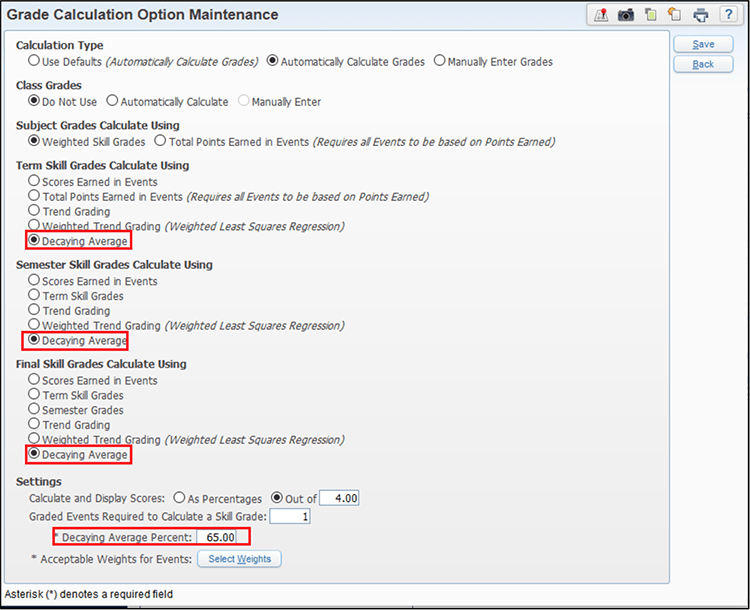
- Next, click on Select Weights. When using decaying average, your event weight options will be limited to what you’ve selected on this screen. Select your desired weights here, then click Hide, and Save (note that category weighting cannot be used when using trend grading, weighted trend grading, or decaying average calculation methods).
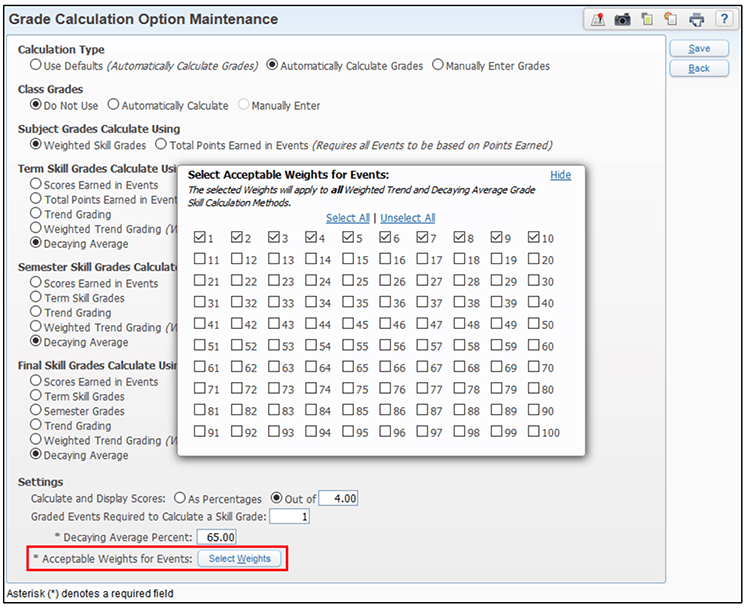
- Next, go to a Gradebook Event Maintenance screen. You’ll see that weight multipliers on events are limited to the values you selected in step 4.
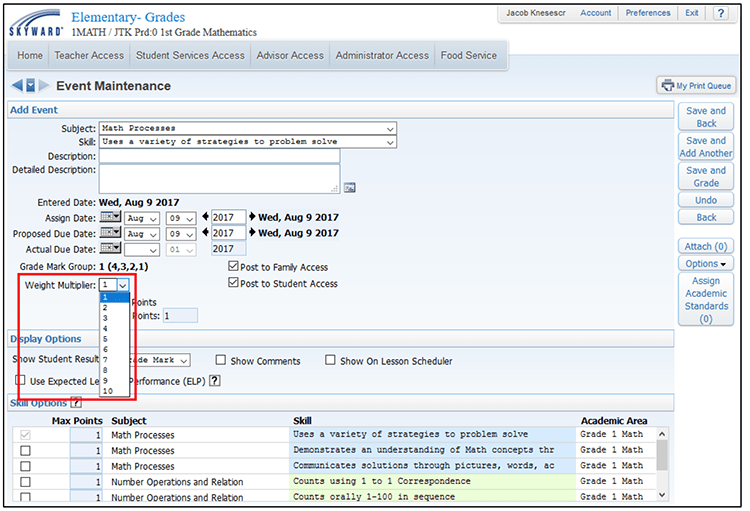
If any existing events have invalid weights, they will appear gray on the main gradebook screen. Correct the weights of any invalid events and click Save.
Consider This…
- What are you trying to accomplish by making the switch?
- Does your district have a board policy for grading?
- When do you want to make the change?
- How will you communicate the new scoring method to parents and students?
Follow-Up Resource: Decaying Average
Eager to learn more about decaying average? Check out the Advancing K12 post, What is Decaying Average?Thinking about edtech for your district? We'd love to help. Visit skyward.com/get-started to learn more.
|
Jacob Baumann Product Manager |

 Get started
Get started