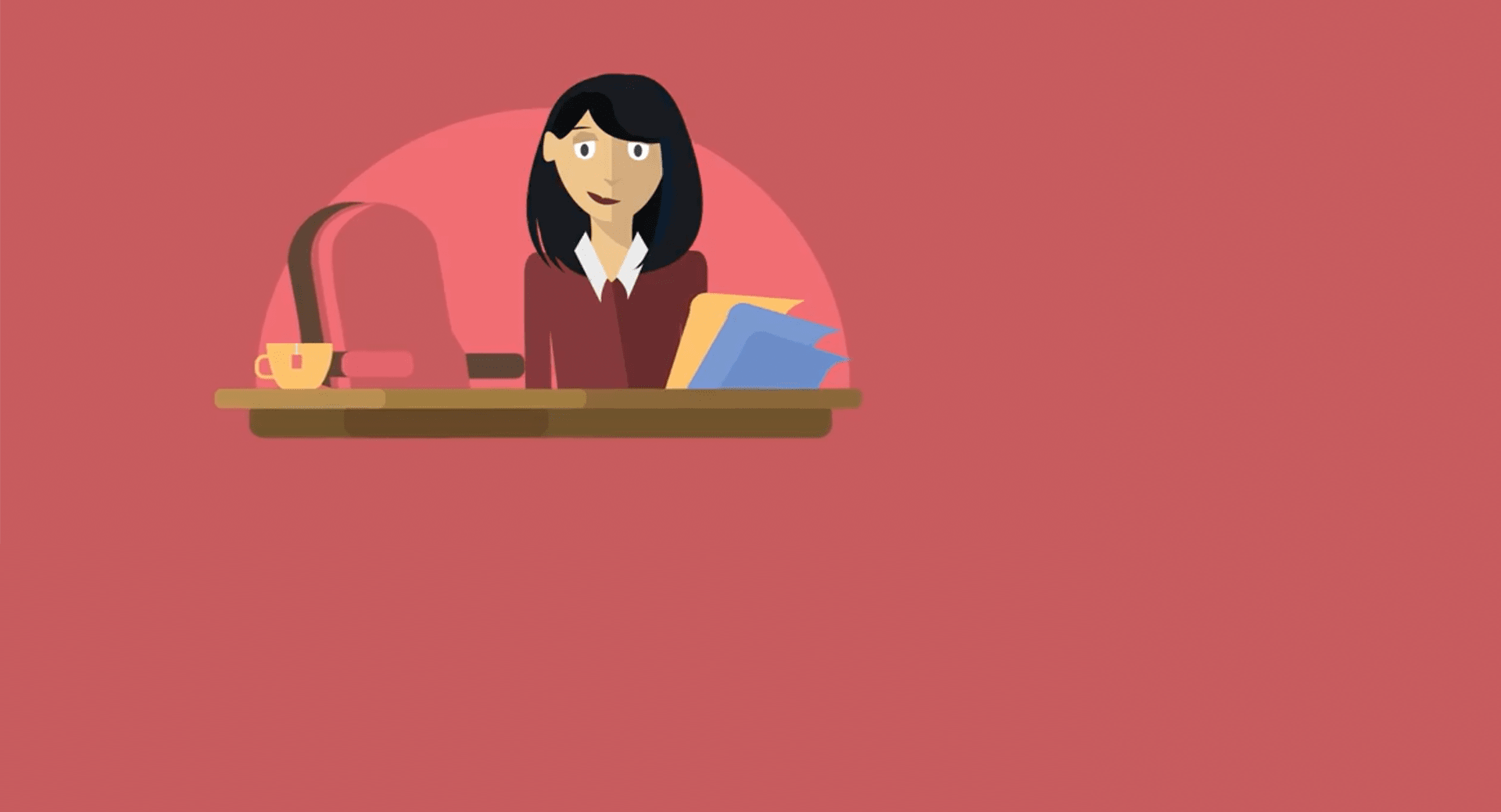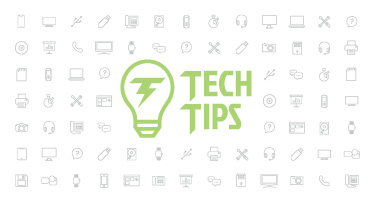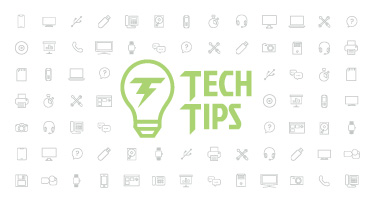Guest Post: Document Management Made Easy
|
Laurie VanDoezelaar Practice Director at FileBound, by Upland Software |
Did you know there is a document management solution designed specifically and exclusively for Skyward customers? It's called FileBound, and it brings a whole new layer of transparency to your Skyward solution.
Imagine, for a moment, opening Skyward and navigating to the Profile tab for one of your students, Jonathan Bennett. As soon as you open his form, you get a little notification in the corner that reads, “FileBound found 5 documents.” When you click on it, you see the five documents pertaining to Jonathan.
You head back to Skyward and navigate to information on one of your vendors: Comfy Classroom Furniture, Inc. The same notification appears, but this time when you click on it, FileBound pulls up three documents related to your furniture vendor.
That’s how FileBound works. It’s a software solution that pairs seamlessly with Skyward, designed to help you reduce paper, automate business processes, and improve access to your records. It knows where you are in Skyward and gives you immediate access to relevant files.
Adding Documents
Adding a document to FileBound is easy. There are three ways you can do it:1. Scan it: Use your computer’s scanner to scan in the document. Then name it and select where you’d like it to be saved.
2. Add emails from Outlook: You can save just an attachment or an entire email directly from Outlook using the integration button.
3. Drag and drop it: Click on a file, drag it over the category in FileBound where you’d like to save it, and release it. You’ll be given the option to delete the original file on your computer, or to keep them both.
No matter which method you use to add a document to FileBound, all text is searchable!
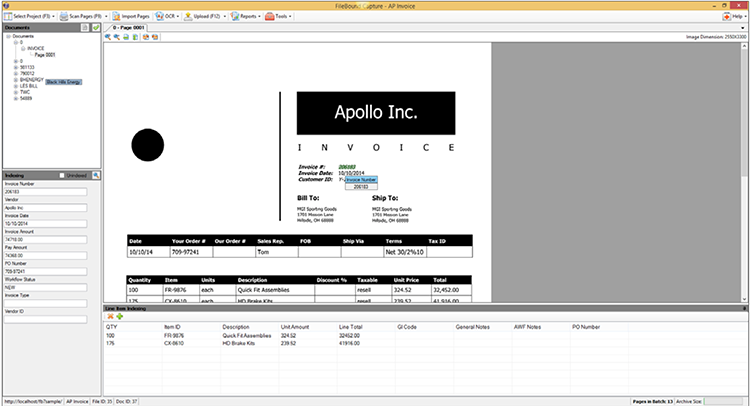
Searching for Files
There are also three ways to search for files stored in FileBound:1. Use Skyward as a path: Open a page in Skyward, a student’s profile for instance. FileBound will automatically notify you of any related documents.
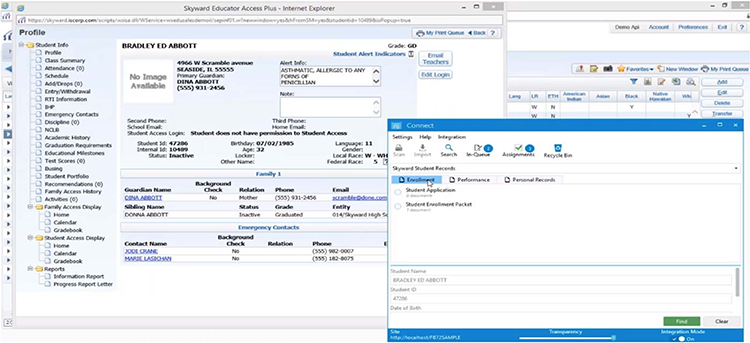
2. Keyword search: Click on the magnifying glass at the top of any FileBound screen and type a term into the search box. The search tool is powerful—you can search text, descriptions, annotations, or even by a date range.
3. Index search: Search for documents pertaining to a specific organization or individual. With the index search, you can enter a vendor or student profile ID, for example, and the search will bring up all documents tied to that identification code.
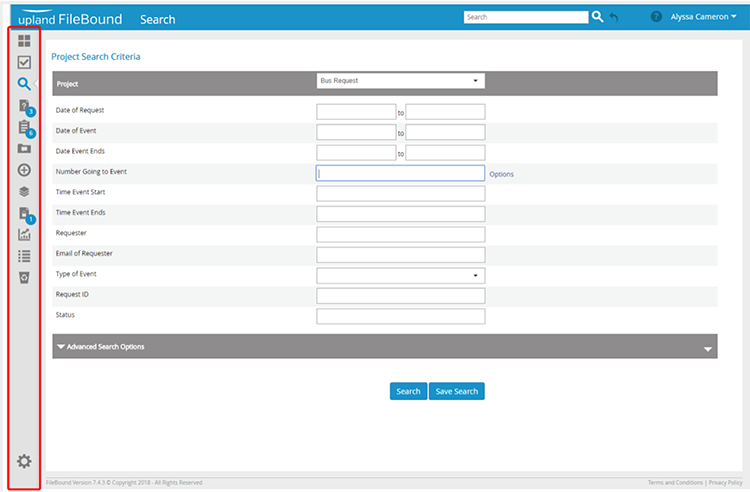
For any of these options, only the files you’ve been granted access to will appear in your results.
Additional features and benefits to note:
FileBound helps you stay organized by using a three-tiered storage system:1. Projects: For example, Student Folders.
2. Separators: Subsets of the Projects, such as Discipline, Admissions, and Health.
3. Dividers: Subsets of Separators, like Report Cards, Transcripts, and Permission Forms. You can choose to assign a retention period to each category. If you do, files in that category can be scheduled or automatically deleted when the retention period ends—no more paper shredding required!
Documents are editable. You can add sticky notes, electronic signatures, and other annotations—and then send those files via email with or without annotations included. With version control enabled, you can see who has edited documents and when.
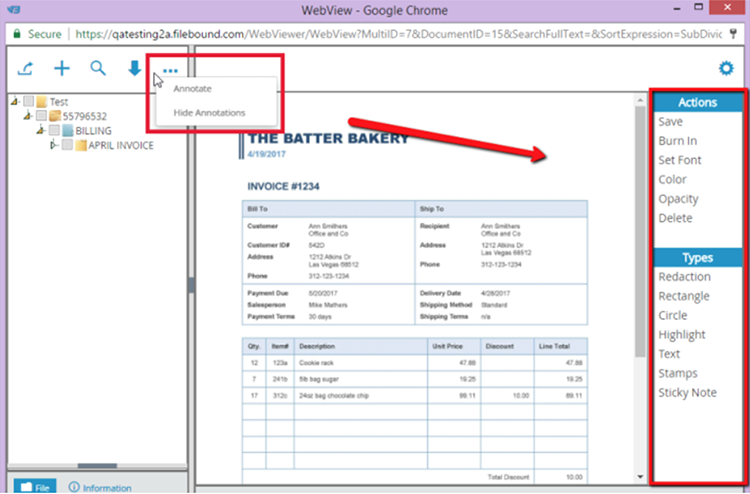
FileBound quite simply makes it easier to upload, store, and access your files. How could having a Skyward companion help you?
Follow-up Resource: Learn more about FileBound's partnership with Skyward
Ready to make managing your documents easier? We'd love to hear from you! Contact us today at filebound@uplandsoftware.com or 402-858-9700.Thinking about edtech for your district? We'd love to help. Visit skyward.com/get-started to learn more.
|
Laurie VanDoezelaar Practice Director at FileBound, by Upland Software |

 Get started
Get started