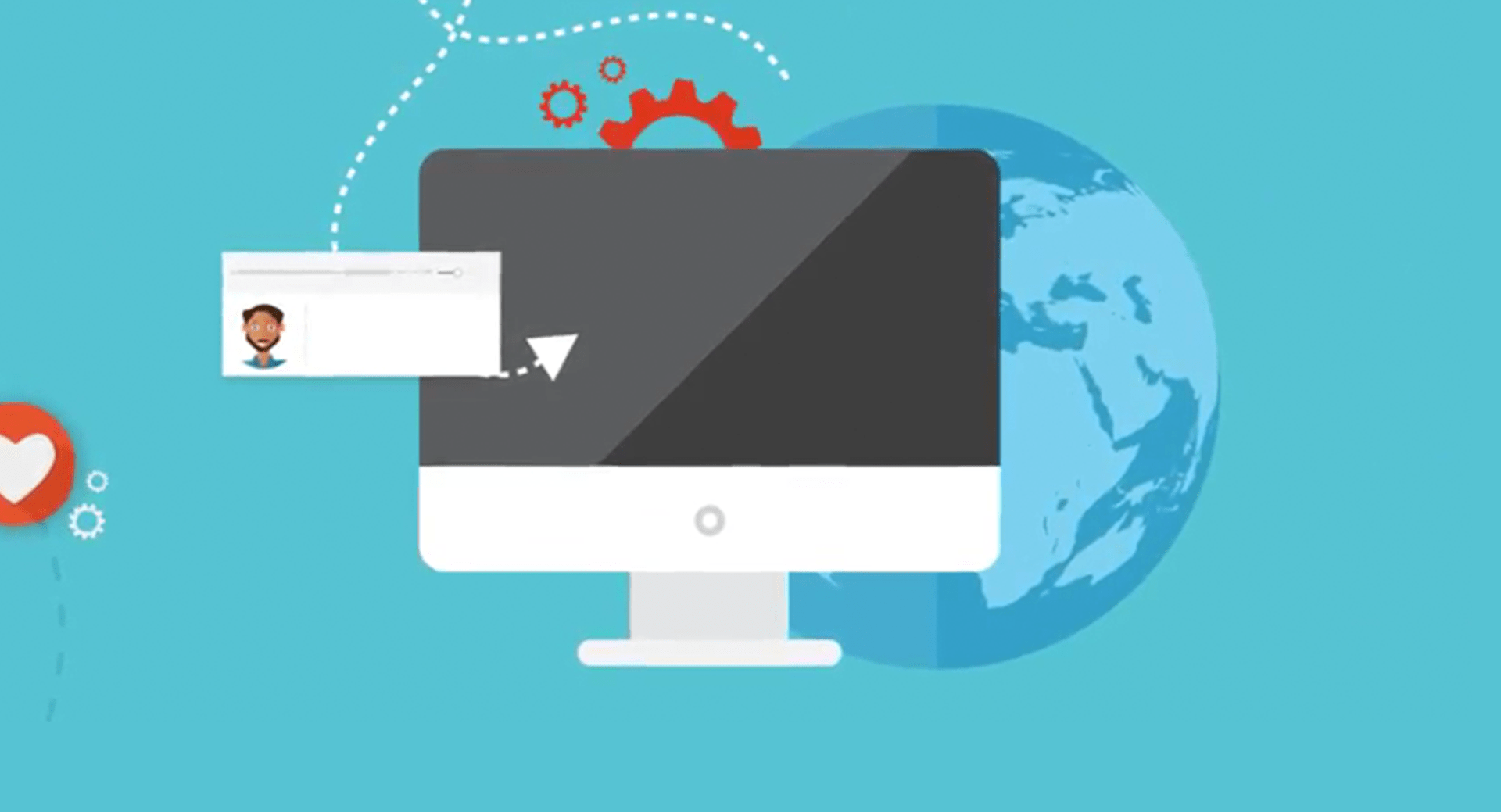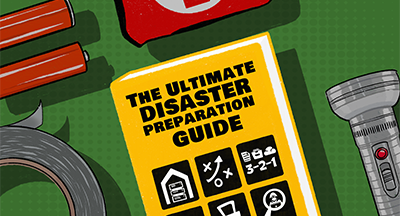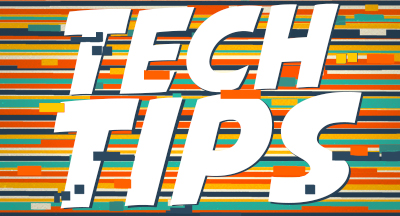5 Ways to Personalize New Student Online Enrollment
|
Leah Kruger Product Line Manager |
Online enrollment is a win all around.
Picture this: Your staff cuts data entry time. Parents have the freedom to enroll their children from anywhere (both now, when it’s important for their safety, and for years to come). The convenience of online enrollment is worth the effort on the admin side to set up your portal. As you set up or refine your enrollment process, consider the following tips and tricks.
A great enrollment experience in SMS 2.0
Thanks to the nearly limitless opportunities for customization, a great enrollment process is accessible to nearly any district, regardless of how unique your process is. There are many options for renaming fields, including or eliminating information fields. The system can even identify existing data for returning students.Some districts choose to keep online enrollment open all year long (convenient for transfer students and efforts to go paperless). The most important step for districts looking to create a great online enrollment process is to plan a comprehensive, custom approach well before enrollment season begins.
1) Give guardians access
Your district can choose to allow guardians to access the NSOE portal through Family Access if they have an active account. Guardians who are brand new to the district or who have a deactivated Family Access account can request access to the NSOE portal. Guardians will enter their contact info into the NSOE portal, then log in and enroll their children. If the guardian already has a Family Access account they forgot, or don't know about, they'll receive a message alerting them.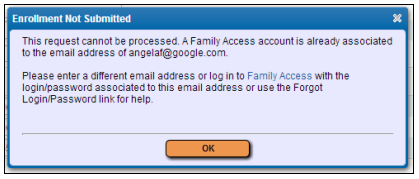
2) Change how your portal looks
Here are just a few ways you can customize how the portal looks:
- Rename the entire portal or individual forms to fit your district's language and culture
- Upload your district's logo or mascot as the header image
- Allow users to translate forms into multiple languages
3) Guide users' experience
You can also change how guardians navigate the system. Here are a few options:- Require CAPTCHA verification for guardians enrolling students
- Limit emergency contacts (otherwise, guardians can add as many as they wish!)
- Log out inactive users automatically (either by inactivity time or time spent on a single page)
- Send automatic emails
4) Choose what information is required or displayed
Aside from a handful of questions which will always be required, your district can pick and choose the information that's important to your student records.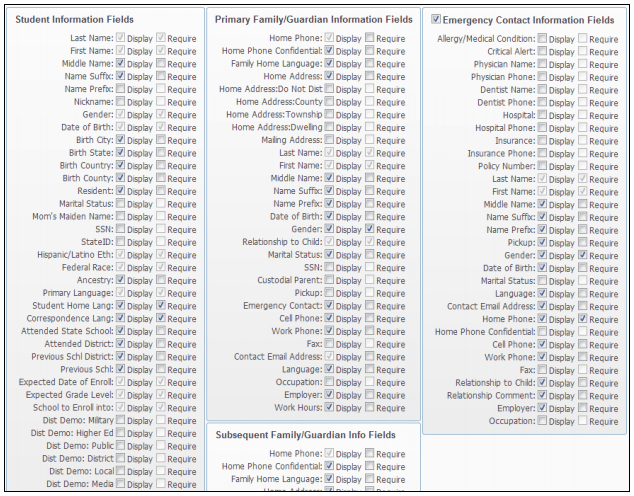
5) Require attached documentation
Does your district require certain documents be filed at the time of enrollment—perhaps a birth certificate, address verification, or sports physical documentation? Requiring guardians to attach a copy during online enrollment cuts down on the time office staff spends uploading files while processing enrollment. If your district tracks immunizations, ask guardians to upload a record from the doctor of immunizations and dates they were received. This cuts down data entry time spent manually adding the record.
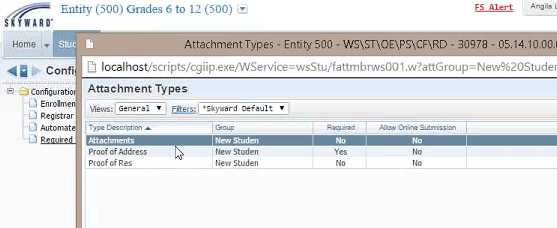
A peek at Qmlativ's new student enrollment
Many of the features in SMS 2.0 made their way into Qmlativ, with a few notable enhancements. A look at the roadmap for Qmlativ's development shows improvements on the horizon.
Short term:
- Conditional formatting—Info fields appear based on previous data entered
- Responsive family information for multiple children—Cut down on duplicate entries
Long term:
- Mobile access to new student enrollment
As you plan for next school year, take time to polish one of the first impressions parents and guardians have of your district: your new student online enrollment portal.
Follow-up resource: Adding NSOE to your Skyward toolkit
Looking to deliver a better experience for your new parents? Click here to request a custom quote for New Student Online Enrollment.Thinking about edtech for your district? We'd love to help. Visit skyward.com/get-started to learn more.
|
Leah Kruger Product Line Manager |

 Get started
Get started