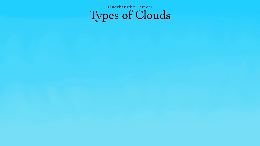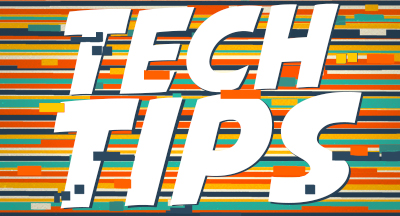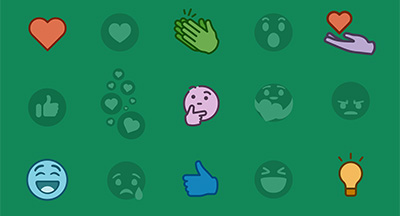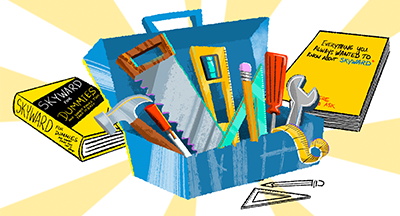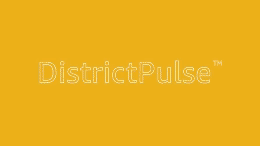Technology Tips: May 2017 Edition
#Tips
Skyward IT Services
by
Skyward IT Services

|
Skyward IT Services Network Infrastructure and Security Specialists |
 |  | 
|
 |
Scheduled Texts
Have you ever forgotten to send an important text message? If you are an iPhone user, an app called Scheduled may be just what you need. With this app, you can select a person from your Contacts, draft a text message, and choose the time when you want to receive a notification reminding you to send the text.To clarify – the app does not automatically send your texts. Apple doesn't offer this functionality, so the ability to draft, save, and schedule an automatic reminder is the next best thing. At the appointed time, Scheduled will send a push notification to remind you to return to the app and send the text.
Scheduled isn’t just for SMS or iMessage. You can also draft and schedule texts for messaging apps like Telegram, WhatsApp, Messenger, and Twitter, and use Scheduled to copy the message’s text to paste it into the app of your choice. You can use Scheduled to remind yourself to send emails or make phone calls as well, and there are plans to add support for LinkedIn and Slack.
Improve Windows PC Speed
To improve the performance of your Windows PC or laptop, try these 3 steps:1. Reduce the number of items that run on startup. To see everything that starts up when you hit the power button, click on the Windows (Start) button and type “task manager.” Once you enter the Task Manager and click on the “Startup” tab, you can disable programs that you don’t frequently use.
2. Access the uninstaller tool from your control panel to remove programs you don’t use.
3. Tidy up your drives by typing “cleanmgr.exe” into the run menu to access Disk Cleanup. From here, you can select the drive you want to clean up.
Windows 10 Creators Update
If you’re a Windows 10 user, you’ll want to get up to speed on the recently released Windows 10 Creators Update. This update includes several privacy and security features you may be interested in. Here are some of the highlights:- Microsoft claims the updated Edge browser blocks more phishing sites and malware than Google Chrome.
- With “Windows Hello,” any paired iPhone, Android, or Windows phone can be set up to detect when you step away from your computer and automatically lock it for an extra measure of security and privacy.
- The Creators Update includes the Windows Defender Security Center, a new service to help you monitor your security.
- You can control your security options from a single dashboard display. Manage everything from anti-virus, network, and firewall protection to device performance and health to security controls for your apps and browser.
Malware of the Month
As if online ads weren’t maddening enough, now they’re becoming a leading way to get users to install Malware on their systems. Malvertising (a portmanteau of “malicious” and “advertising”) involves loading a malicious ad onto a legitimate site or app and executing malicious code onto an unsuspecting user. Usually, Malvertising will download a Malware executable – anything from a simple keylogger to ransomware – and ask the user to run it to infect their system.Recently, there has been a Malvertising campaign within the Skype app on phones and PCs. Users will open Skype, and a seemingly legitimate Adobe Flash update will start downloading. The user will be prompted to install the update, and when they start installing, the malicious code executes.
The best practice for avoiding Malvertising is to avoid installing applications you were not planning to install. If you are on a website and you are prompted to install an update, chances are an ad is infected and you should navigate away from the page until the ad rotates out. Another good practice is to install an ad blocker, such as uBlock Origin for Chrome and Firefox. This will prevent the malicious code from executing through the advertisement, protecting you from most Malvertising.
“People propose, science studies, technology conforms.”
–Donald Norman
Need help securing and optimizing your network? Check out the many IT Services we have available.

|
Skyward IT Services Network Infrastructure and Security Specialists |
|
|

 Get started
Get started