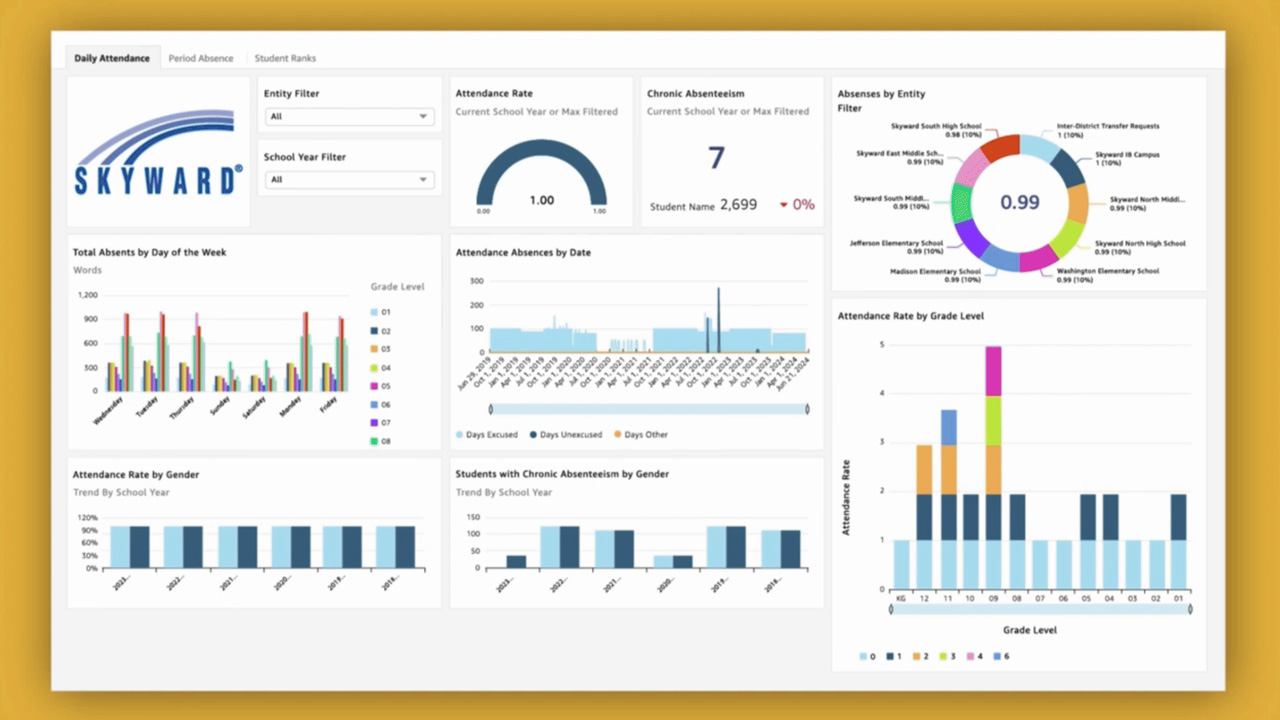Technology Tips: March 2016 Edition
|
Skyward IT Services Network Infrastructure and Security Specialists |

Windows 10 Virtual Desktops
One of Windows 10’s nicest features, particularly if you’re a power user, is its ability to launch separate virtual desktops. These desktops allow you to have multiple workspaces for your software and projects so your tasks don’t have to overlap.This new feature lets you quickly locate and navigate to any window or group of windows. It also allows you to easily reorganize your groups and move windows between different virtual desktops.
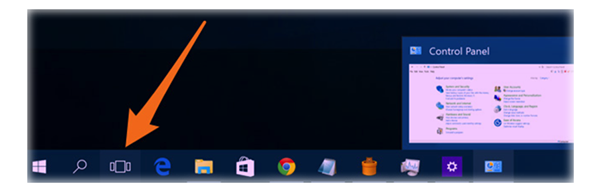
Free/Cheap Cell Phone Service
Maybe your kids are at the age when you’d consider giving them cell phones, but you really aren’t ready to add more digits to your monthly bill. Here are two options that may be worth considering:A free service: FreedomPop’s free cell phone plan includes 500MB data, 500 text messages, and 200 voice minutes. It uses the Sprint network, and allows you to either buy a phone from the company or bring your own device (a new or used Sprint phone if it’s on their supported list). FreedomPop also offers larger plans as a paid service.
An inexpensive service: TextNow is another service that operates on Sprint’s network. Right now, for $18.99 per month, you can get unlimited talk and text with 500MB of 3G/4G data. If you go over, TextNow will slow your speed down to 2G. Plans are also available for one to four GB of data per month.
Microsoft OneDrive
If you have a Microsoft account, wish you had more computer storage, and have never heard of OneDrive, you’re in luck. OneDrive is Microsoft’s free online storage service that anyone with a Microsoft account can use. OneDrive not only saves space on your computer and serves as a great backup, it also makes it easier to access files from other devices and share them with friends, family, and coworkers. Here are three ways you can save files to OneDrive:- You can copy files to the cloud using the OneDrive app on your computer. This process allows you to save a copy of your files on both your computer and on OneDrive. If you want to have a copy only on the cloud, you can cut and paste the file into the app.
- You can move files to OneDrive using the File Explorer built into Windows. If you move files, remember they will no longer be accessible on your computer if you aren’t connected to the Internet.
- In Change PC Settings (under Settings), you can set up OneDrive to save your documents and photos automatically.
Malware of the Month
There’s a new piece of adware called the eFast Browser. It shares a lot of the same characteristics as other adware that we’ve seen in the past: throwing pop-up ads and pop-under ads on your screen, putting other ads into your web pages, pushing you toward websites with more malware, and tracking your movements on the web.What’s intriguing about this software is that it isn’t trying to hijack your current browser. In fact, it’s replacing it. The eFast Browser tries to delete Chrome and take its place, hijacking as many link and file associations as it can. Its icon and window look a lot like Chrome’s, and since it’s based on the open source Chromium project, it acts a lot like Chrome too.
The eFast Browser tries to get on your computer by burrowing itself into installers for free software from dubious sources on the web. It’s relatively easy to avoid and should also be simple to uninstall. If your computer gets infected with the eFast Browser or another form of malware, use the Malwarebytes software package to scan and remove it right away.
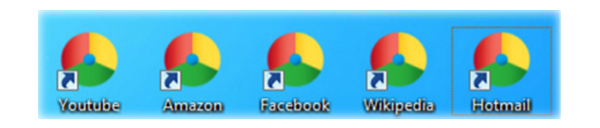
“Being the richest man in the cemetery doesn’t matter to me. Going to bed at night saying we’ve done something wonderful, that’s what matters to me.”
Thinking about edtech for your district? We'd love to help. Visit skyward.com/get-started to learn more.
|
Skyward IT Services Network Infrastructure and Security Specialists |

 Get started
Get started