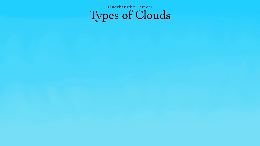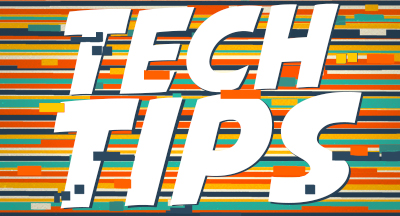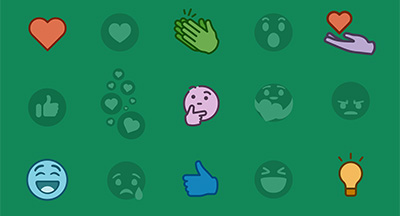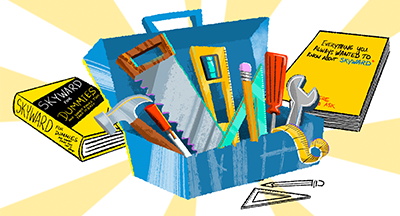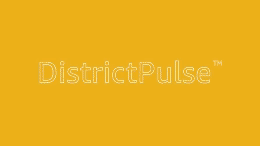Technology Tips: November 2015 Edition
#Tips
Skyward IT Services
by
Skyward IT Services

|
Skyward IT Services Network Infrastructure and Security Specialists |
 |  | 
|
 |

iPhone Low Power Mode
The dreaded transformation occurs: the battery icon on your phone switches from white to red. But you don’t have a charger and it will be hours before you get back home. What do you do? Well, with the release of iOS 9, you probably switch your phone to the “low power mode.” The low power mode temporarily reduces your iPhone’s power consumption by 40 percent, giving you an extra 1 to 3 hours of battery life. When enabled, your battery will appear yellow. This setting does the following:- Disables automatic fetching of e-mails
- Reduces screen brightness
- Disables automatic downloads (app updates, etc.)
- Puts your screen to sleep sooner
- Reduces or turns off animations and visual effects
- Disables background app refresh
- Reduces CPU and GPU performance
So enjoy that extra power – hopefully it’s enough to get you home!
Windows 10 Metered Connection
Data caps are becoming increasingly common. By default, Windows 10 assumes your Internet connection is unlimited and will download updates at any time. If your Internet connection has a monthly data cap, however, it is possible to set that connection as metered and restrict the amount of data Windows uses. This feature only works with Wi-Fi networks.To set your current Internet connection as metered:
- Open the Settings app.
- Click the Network and Internet icon.
- On the left side of the screen, select Wi-Fi.
- Click the Advanced Options link on the right side of the screen.
- Turn on the Set as Metered Connection switch.
When your connection is set to metered:
- Windows Update won’t download new updates automatically. A download button will become available, allowing you to update manually.
- Windows Store apps won’t download updates automatically. Desktop applications will be unaffected, however, and will continue to update automatically (depending on their settings).
- Windows Update won’t share updates with other PCs over the Internet.
- Start menu tiles may stop updating themselves (depending on the app).
- Apps may limit background activity.
Once set, the current Wi-Fi network will remain metered. When you connect to a network that isn’t metered, Windows will revert back to its normal behavior.
Amazon Prime Photo Storage
Are you an Amazon Prime member? If so, did you know unlimited, cloud-based photo storage is included in your subscription? This means any photos you store on your computer can be backed up to Amazon’s cloud storage for no additional fee.With Amazon’s Cloud Drive, you get unlimited photo storage with access on your phone, computer, or tablet. You also receive 5 GB of storage space for videos and other files. If you need more storage for video files, you can pay an annual upgrade fee to get unlimited storage in that area as well. The standard price of an Amazon Prime membership is $99 per year.
Malware of the Month
This month’s Malware of the Month is Spyware. Spyware is a type of software that monitors your activities without your knowledge. It is often partnered with Adware and can obtain your personal information, advertising information, or even change your computer settings and configuration.One specific Spyware that may hijack your Internet settings is CoolWebSearch (CWS). It can track your web searches and give attackers useful information based on what you look up. CWS uses malicious HTML applications or security flaws to exploit your machine.
A second Spyware to be wary of is Advanced Keylogger. This application tracks keystroke information and has the ability to take screenshots of your monitor.
Spyware most commonly attacks your computer when you install other software. In order to prevent this installation from occurring, make sure you’re installing software from trusted sites. Carefully look over setup wizards as you go. Any unwanted software is often documented, but it might appear at the end of a license agreement or a privacy statement. You should also consider using a free Internet security program, such as Spybot Search and Destroy, which can scan your device and remove malware, spyware, and adware applications.
"One machine can do the work of fifty ordinary men. No machine can do the work of one extraordinary man."
– Elbert Hubbard
Need help securing and optimizing your network? Check out the many IT Services we have available or contact us today.

|
Skyward IT Services Network Infrastructure and Security Specialists |
|
|

 Get started
Get started