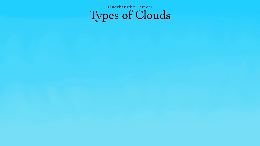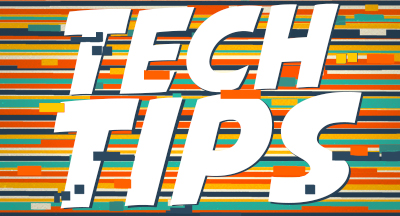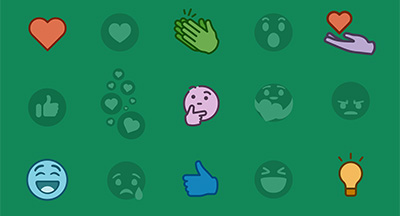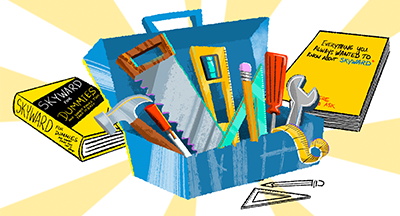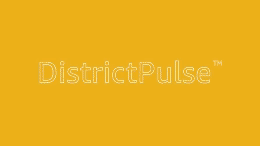Technology Tips: December 2015 Edition
#Tips
Skyward IT Services
by
Skyward IT Services

|
Skyward IT Services Network Infrastructure and Security Specialists |
 |  | 
|
 |

Create PDFs on your Phone
We all receive important paper documents on a regular basis. Many of us would prefer to store them online, but finding a scanner and scanning the documents into our computers isn’t always convenient. The good news is, your smart phone can do the work for you.Both Android and iOS users can benefit from scanner-on-the-go apps such as Fast Scanner and Cam Scanner. After downloading an app, click the camera button on the bottom of the screen. You will be prompted to take a picture of your document, then given the option of cropping it to the edges of the page.
Presto! You have a PDF of your document and are free to send it by email straight from your phone. This method is perfect for storing receipts, bills, and other important documents, and for keeping your information organized.
Free Antivirus Options
Are you looking for an antivirus solution for your home computer, but don’t want to spend a lot of money? You’re in luck; there are a number of free options available to home computer users.PC Mag recently published an analysis of some of these free options. The editor’s choice was Panda Free Antivirus 2016. To learn about the different methods of testing and how PC Mag determined their ratings, check out this article.
Undo a Sent Email in Gmail
You read, re-read, and re-re-read your email. You hit the send button, and boom. There it is. A typo you missed the first three times. Well, now there is a way to undo that sent email.To enable the recall feature in Gmail, complete the following steps:
1. Log in to your Gmail account.
2. Click the gear icon in the upper right hand corner.
3. Click Settings.
4. By default, you should be in the General tab of Settings. Scroll down until you see Undo Send.
5. Click Enable Undo Send and choose the duration of the delay for sent emails (5, 10, 20 or 30 seconds).
6. Click Save Changes at the bottom of the page.
Now that this option is enabled, when you send an email, a bar will pop up on your screen displaying options to view or undo the message. If you click Undo, the email you just sent will reappear on your screen as if you were still composing it, and as if it was never sent.

Malware of the Month
This month’s Malware of the Month is called PWS-Zbot. Zbot, also known as "Zeus," is a notorious Trojan that infects Windows users and tries to retrieve confidential information from the computers it infects. Once installed, it also tries to download configuration files and updates from the Internet. The Zeus files are created and customized using a Trojan-building toolkit.Zeus was created to steal private data such as system information, passwords, banking credentials, and other financial details from the infected systems. It can even be customized to gather banking details in specific countries. Using the retrieved information, cybercriminals log into banking accounts and make unauthorized money transfers through a complex network of computers.
If your computer becomes infected with PWS-Zbot, or you suspect your computer might have another infection, run a scan and use an antivirus tool to remove the malware from your system as soon as possible. Remember, anti-virus software is your best defense. Check out the free options above!
"Any sufficiently advanced technology is indistinguishable from magic."
– Arthur C. Clarke
Need help securing and optimizing your network? Check out the many IT Services we have available and contact us today.

|
Skyward IT Services Network Infrastructure and Security Specialists |
|
|

 Get started
Get started