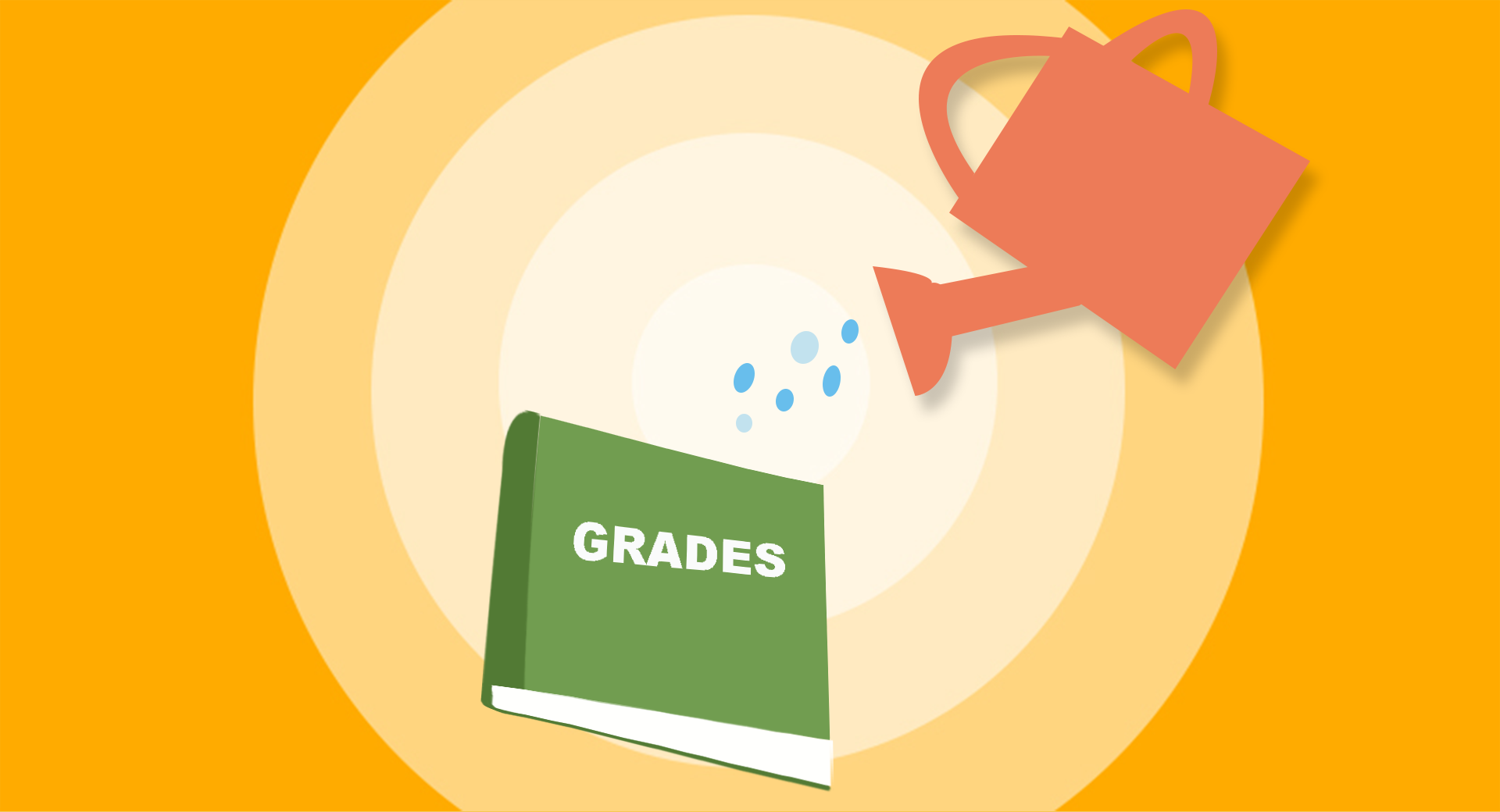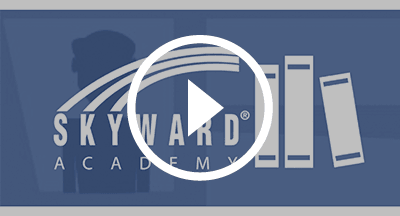Teachers: Tips for Refreshing Your Gradebook
|
Sarah Paul Product Specialist |
Let's be real: The end to last school year was a bit crazy. (Like, coffee-slamming, temple-massaging crazy.) But we’re here to help make sure this year is starting off right—in an organized and prepared fashion! Here are a few tips for both administrators and teachers to consider when it comes to refreshing your gradebook.
Tips for Administrators
Administrators can use these ideas to set teachers up for maximum success.Complete the Year-End Process
Last year may be in the books, but do be sure you’ve carried out the entire year-end and post-year-end process. If you skipped steps or failed to complete them correctly, you may start seeing some problems this year. For help, check out the year-end checklist and the post-year-end review and summer planning checklist.Sign Up for Notifications
Make sure you are signed up to receive notifications from the Support Center. We’ll send out documents and tips to help you get the most from Skyward this year.Highlight Training Opportunities
Direct your teachers to the Professional Development Center, which is filled with helpful training resources.Check Grade Period, Attendance, and Transaction Dates
When you completed the year-end process at end of last school year, the system automatically took last year’s dates and bumped them up a day (Monday the 12th last year would become Tuesday the 12th this year, for instance). However, if you’re not following the exact same calendar as last year, you’ll need to be sure you've made some changes. When you’re looking the new calendar over, be sure both grading period and attendance dates are correct.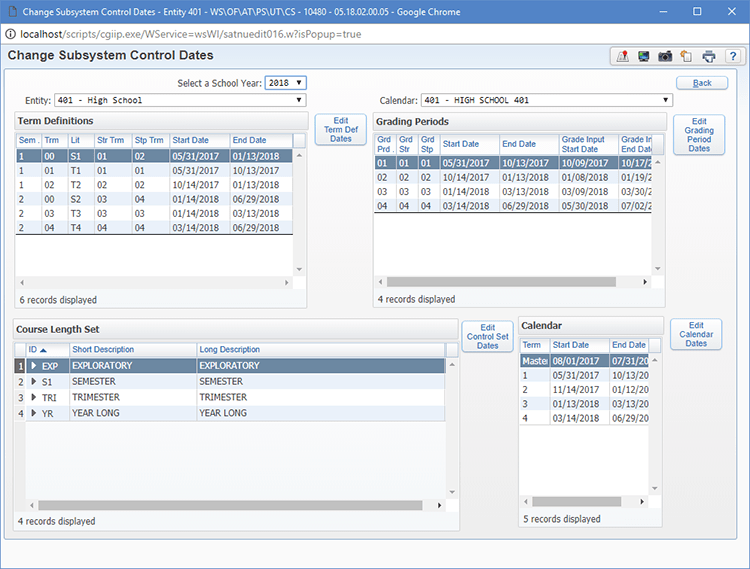
Along the same line, it’s also important to make sure transaction dates for students are correct. This is especially important to double check for students who did not switch to a new grade level at a typical time (if they enrolled late, for instance). To view this information, go to the Student Profile Scheduling tab, then click the View Trans button.
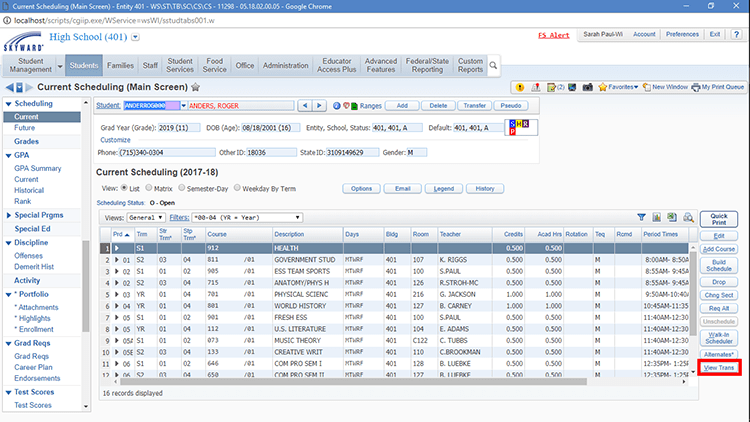
Send Out a Friendly Reminder
Teachers don’t have to do a lot to set up their gradebooks, but there are a few things you may want to emphasize:- If they haven't already, they’ll want to set up gradebook categories for the new year (see below).
- They can customize their gradebooks using the Display Options (also below).
- They can sign up for Skyward Insider for tips and tricks that will help them get the most from Skyward this school year!
Tips for Teachers
Here are a couple tips for teachers to consider:Set Up Categories
If you are using a secondary gradebook and would like to categorize your entries (homework, labs, tests, etc.), you can set up those categories in Skyward. Categories make it easy for both parents and teachers to see, at a glance, how a student is performing in each area. You can set up categories on three levels:- On the most basic level, you can turn your categories on and off.
- You can use categories for weighting your entries (e.g. tests are worth 40%, homework and labs are each worth 30% of the total grade).
- On the most complex level, you can set up category weighting by grade period (e.g. tests are worth 15% during the first quarter, but 25% during the second).
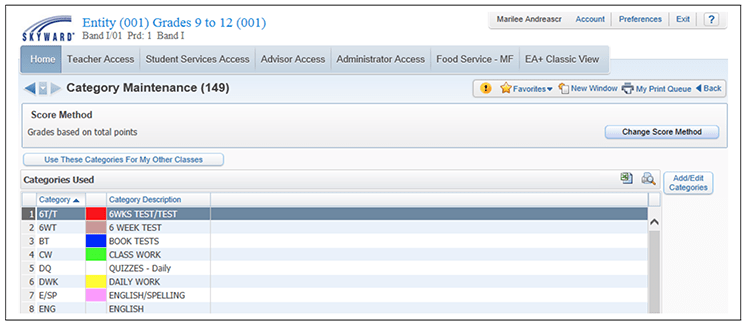
Pro tip: If you’ve set up categories for one class, you can clone them to your other classes. Learn more about categories in the gradebook teacher guide.
Customize Display Options
Here at Skyward, we pride ourselves on the fact that our gradebooks don’t require a lot of setup. However, putting a little time into gradebook customization now can go a long way during the rest of the year.↪ Learn how you can customize your gradebook display in this short Quick Hits video!
Go ahead, refresh your gradebook. With your gradebook ready to roll, you’ll be one step closer to smoothing out this unusual school year.
Follow-Up Resource: Gradebook Tracker
Find out how the Gradebook Tracker can help busy administrators stay in the know about their teachers’ gradebooks in this short Quick Hits video!Thinking about edtech for your district? We'd love to help. Visit skyward.com/get-started to learn more.
|
Sarah Paul Product Specialist |

 Get started
Get started