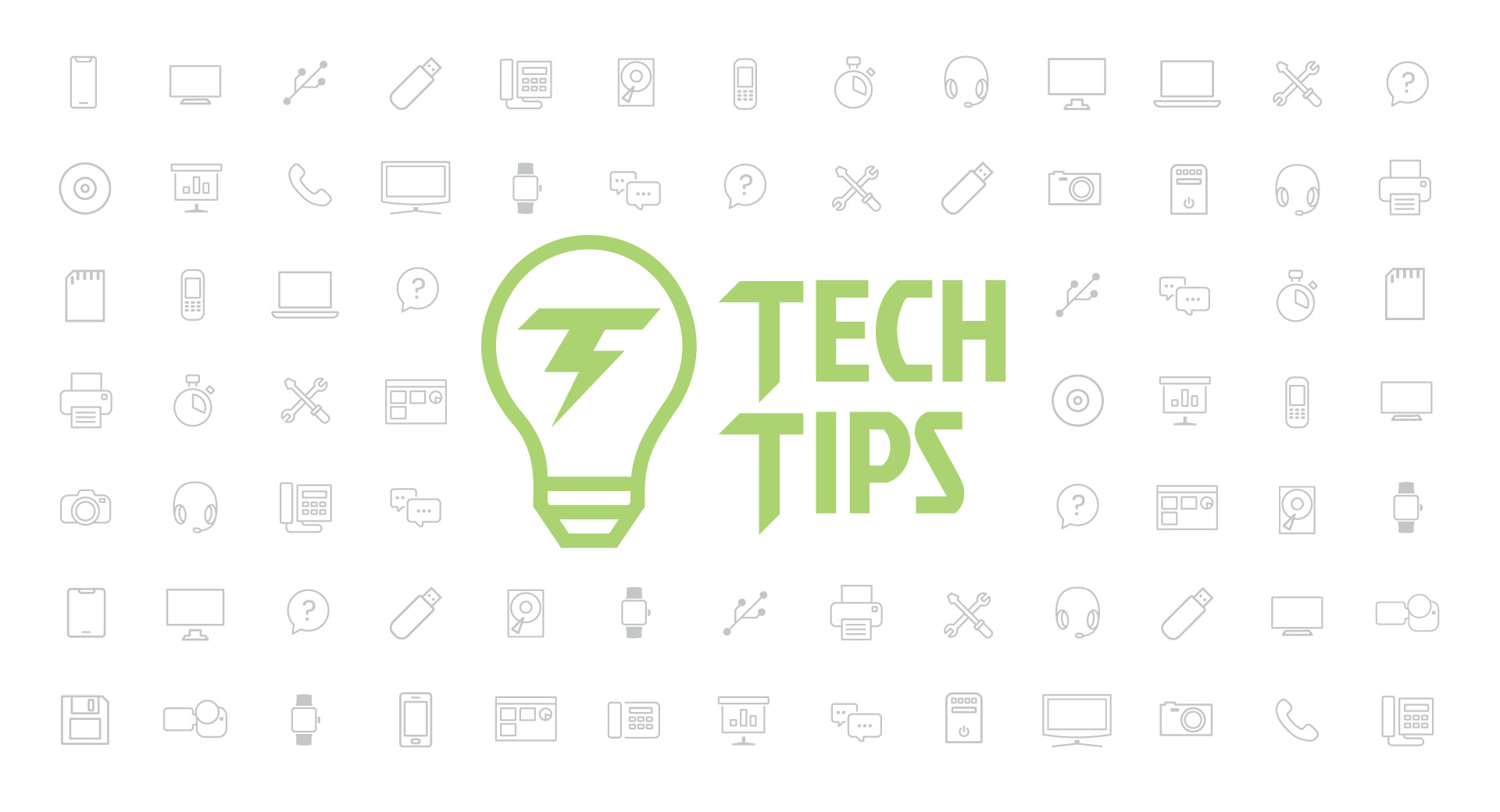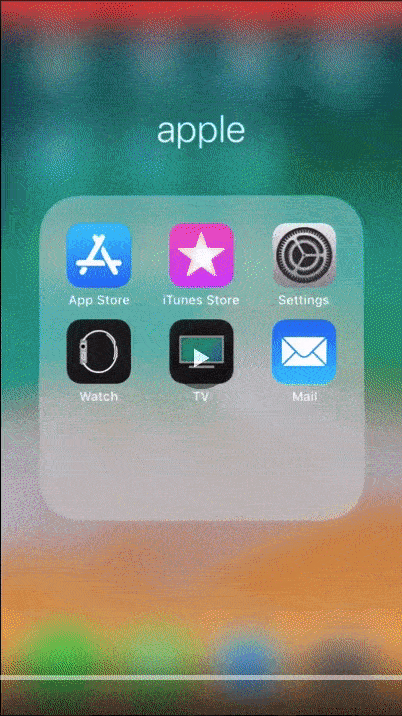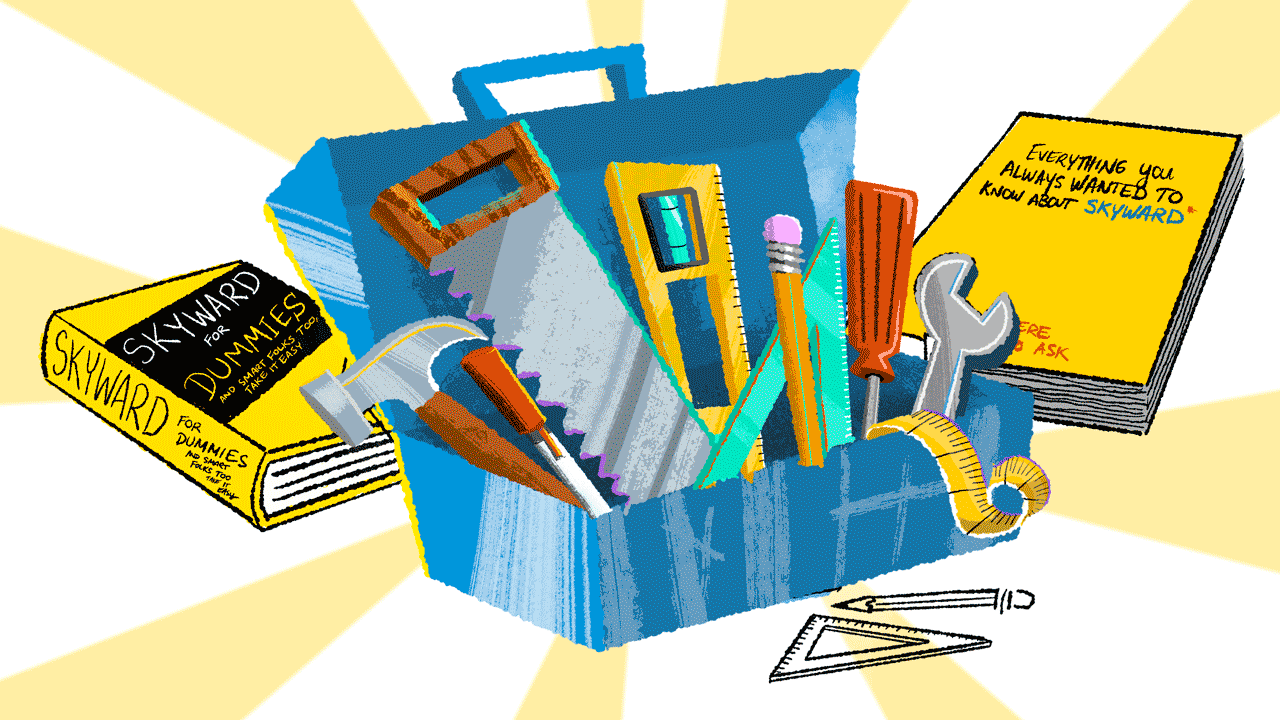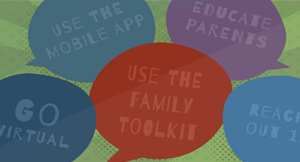Technology Tips: May 2018 Edition
|
Skyward IT Services Network Infrastructure and Security Specialists |
Severe weather and surge protectors
When the sky grows dark and wind picks up, are you the type that runs to the front porch to take a look, or eyes the basement ready to take cover? Either way, take a moment to prepare for potential electrical malfunctions.One method of protecting expensive electronics is investing in a surge protector—but think of it more like an additional layer of defense, not a guarantee your devices will survive. To pick a useful surge protector, know the options available and how they work:
Power strip:
No protection, just an extension cord.- Look for words like “protection” and “suppression” on packaging and an indicator light. If they're not present, you're not protected.
- Expect to pay more for an actual surge protector—plain power strips cost much less.
Surge protector:
- Uses a metal oxide varistor (MOV) to divert additional voltage away from the device.
- Includes a fuse to further draw the jolt of voltage away from the device, which only works once.
Surge arrester:
- Installed on buildings to protect the entire building’s circuit grid.
- Designed in some cases to be smart enough to turn off entire circuits to important devices or parts of a building in the event of a large surge.
Spring cleaning: Clearing cache clutter
After a quick wipedown of the germiest surfaces in your possession, take a moment to clear out one of your most overlooked digital dust collectors—your device’s caches.As always, there are different ways to approach this, depending on whether you use iOS or Android. We’ll focus on clearing your browser cache and then your app caches. Once you complete the process, your device will have more memory available and should move a little faster.
Note: Before you clear your cache, make a note of any passwords saved in the browser or app—these will be cleared out with the rest of the saved data!
iOS: Clear Safari
- Open Settings
- Find Safari
- Open and scroll down to clear history and website data
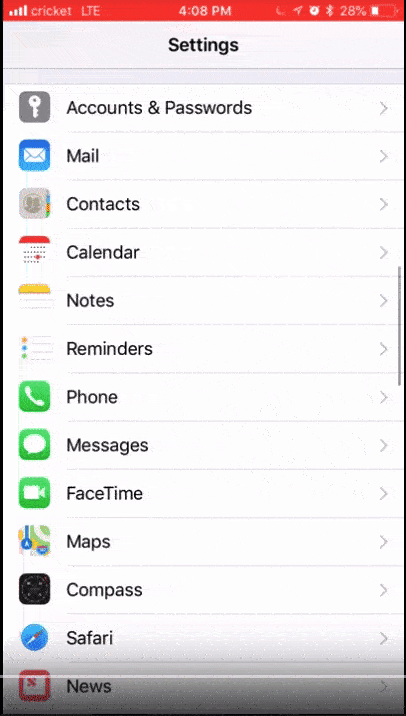
Clearing your app cache on iOS
This process is a little more labor intensive. There’s really no good way to go about it outside of identifying apps with large data caches and uninstalling, then reinstalling the app. Before you go through the trouble, check your storage to see if there are other ways to free up space (like backing up and deleting media).- Open Settings
- Select General
- Select iPhone Storage to see a breakdown of the types of data on your phone
Clearing Android browsers
There are several options for Android browsers (including built-in browsers, Chrome, and Firefox), but most follow these steps (or something like it) to clear browsing history and cache:- Open browser
- Look for Settings
- Select Privacy
- Clear cache and browsing history
Clearing Android app cache
Similar to iOS, this is done on an individual app basis. Go to Settings (it may look like a small cog at the top right of your home screen) > Apps/Applications > Select an app > Clear data/clear cache. A plus for Android: no need to uninstall/reinstall the apps.Preserve battery life in iOS 11
iOS 11 is rumored to be harder on batteries than previous operating systems. If you find your iPad or iPhone is short on battery life, see if some of these settings adjustments make a difference.- Disable the Offload Unused Apps setting, which stores the data of unused apps.
- Disable Handoff, which transfers notes and other data to other devices.
- Manage notifications: Consider turning them off for frequent but unimportant notifications, apps you visit frequently enough to see the notifications organically, or apps you don’t ever use. Be selective of which notifications appear on screen.
- Turn off Air Drop.
- Turn off Bluetooth.
- Adjust background app refresh, which allows apps to multitask in the background all the time. Go to Settings > General > Background App Refresh to allow this on Wi-Fi only, or to turn it off completely (which you can do only for individual apps as well).
- Consider turning off automatic app updates.
- Turn off Siri search by app (especially if Siri doesn’t need to search the app).
- Use low power mode even if you’re not low on power yet.
- Disable mail fetch to only allow email activity when you’re using the mailbox.
- Disable product improvement and other nonessential system services.
- Disable vibration and haptic sensor unless necessary for accessibility.
Malware of the month: SquirtDanger
Like so many other malware examples out there, SquirtDanger is for sale (possibly by a cybercriminal gang in Russia). The threat is passed through a Trojan software download and, once applied to your system, presents a full range of tools for criminals to dig into your data.Crooks can take screen shots, steal or delete files, and copy passwords. They have access to directory information and can sap cryptocurrency by replacing it with empty coffers to fool your wallet into thinking it’s still full (think Indiana Jones). Avoid potential infection by steering clear of software downloads online and unsolicited links in emails.
"Sharing is good, and with digital technology, sharing is easy."
Follow-Up Resource: IT Services
Need help securing and optimizing your network? Check out the many IT Services we have available and contact us today.Thinking about edtech for your district? We'd love to help. Visit skyward.com/get-started to learn more.
|
Skyward IT Services Network Infrastructure and Security Specialists |

 Get started
Get started