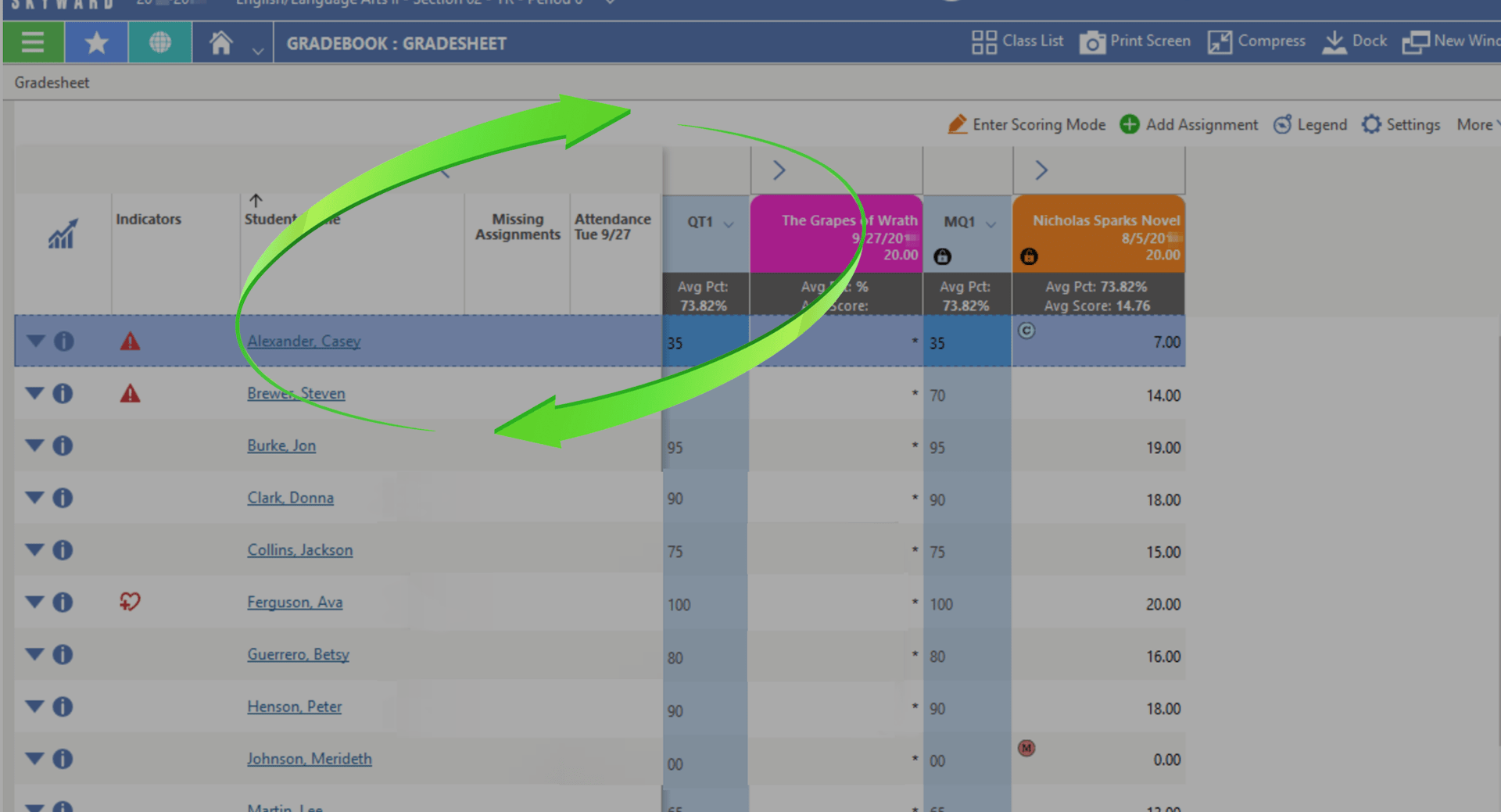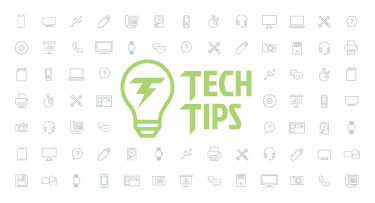Refresh Your Gradebook for a New Year
|
Skyward Insider Team Skyward Experts |
Painting classrooms, washing tables, refreshing, and preparing—it must be summer in the schools! Summer is the perfect time to not only prepare your physical spaces but your online space as well. Today we’re going to dive into Skyward’s gradebook: What’s the best way for teachers to refresh their gradebooks? Here are a few tips for both administrators and teachers to consider.
Tips for Administrators
Administrators can use these ideas to set teachers up for maximum success at the start of the year:Complete the Year-End Process
Be sure you’ve carried out the entire year-end and post-year-end process. Skipping steps or failing to complete them correctly can cause problems for the start of the year. For help, check out the year-end checklist and the post-year-end review and summer planning checklist.Sign Up for Notifications
Make sure you are signed up to receive notifications from the Support Center. We’ll send out documents, like the First Day of School checklist and the tips below, to help you get ready for another year.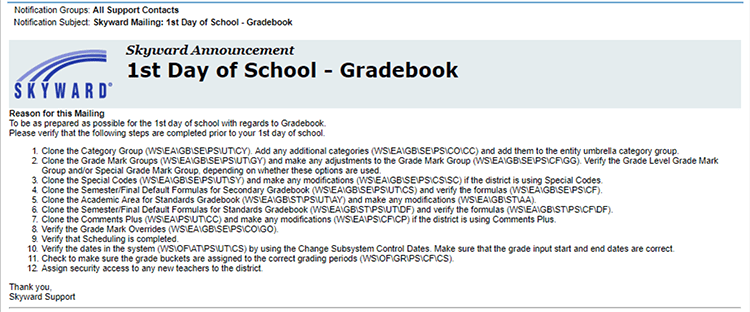
Highlight Training Opportunities
Direct your teachers to the Professional Development Center, which is filled with helpful training resources.Check Grade Period, Attendance, and Transaction Dates
When you complete the year-end process at end of the school year, the system will automatically take last year’s dates and bump them up a day (Monday the 12th last year will become Tuesday the 12th this year, for instance). However, if you’re not following the exact same calendar as last year, you’ll need to make some changes. When you’re looking the new calendar over, be sure both grading period and attendance dates are correct—otherwise teachers will not be able to take attendance on the first day of school.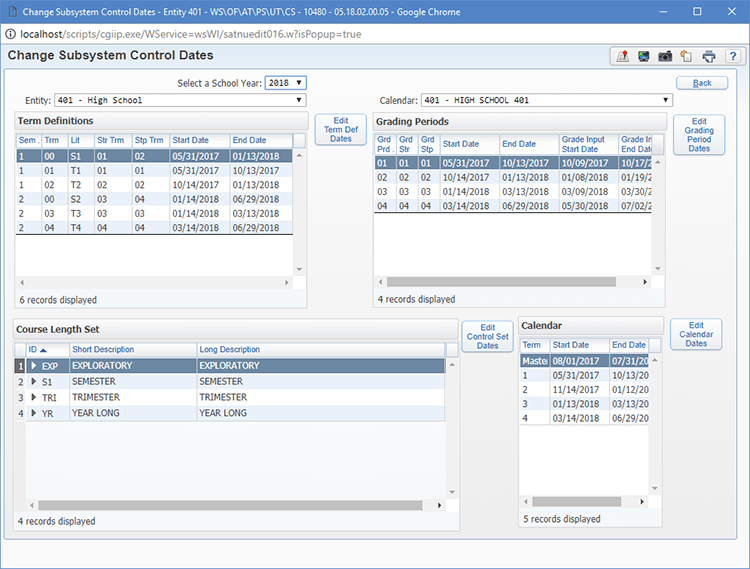
Along the same line, it’s also important to make sure transaction dates for students are correct. This is especially important to double check for students who are not switching to a new grade level at a typical time (if they enrolled late, for instance). To view this information, go to the Student Profile Scheduling tab, then click the View Trans button.

Send Out a Friendly Reminder
Teachers don’t have to do a lot to set up their gradebooks, but there are a few things you may want to emphasize:- They can clone their gradebooks from last year! But if they do, they’ll need to remember to make necessary minor adjustments, including date changes.
- They’ll need to set up gradebook categories for the new year (see below).
- They can customize their gradebooks using the Display Options (also below).
Tips for Teachers
Here are a couple tips for teachers to consider during the gradebook refresh:Set Up Categories
If you are using a secondary gradebook and would like to categorize your entries (homework, labs, tests, etc.), you’ll need to set up those categories. Categories make it easy for both parents and teachers to see, at a glance, how a student is performing in each area. There are three levels at which you can set up your categories:- On the most basic level, you can turn your categories on and off.
- You can use categories for weighting your entries (e.g. tests are worth 40%, homework and labs are each worth 30% of the total grade).
- On the most complex level, you can set up category weighting by grade period (e.g. tests are worth 15% during the first quarter, but 25% during the second).
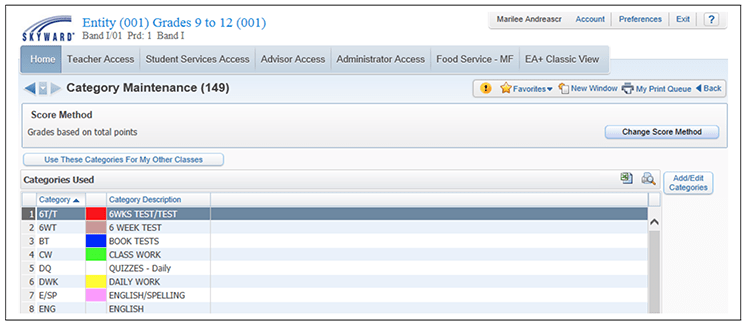
Pro tip: Once you’ve set up categories for a class, you can clone them to your other classes. Learn more about categories in the gradebook teacher guide.
Customize Display Options
Here at Skyward, we pride ourselves on the fact that our gradebooks don’t require a lot of setup. However, putting a little time into gradebook customization can go a long way.Go ahead, refresh your gradebook now. With your gradebook ready to roll, you’ll enjoy peace of mind over the summer and come back to school set up for success in the fall!
Follow-Up Resource: Gradebook Tracker
Find out how the Gradebook Tracker can help busy administrators stay in-the-know about their teachers’ gradebooks in this short Quick Hits video!Thinking about edtech for your district? We'd love to help. Visit skyward.com/get-started to learn more.
|
Skyward Insider Team Skyward Experts |

 Get started
Get started