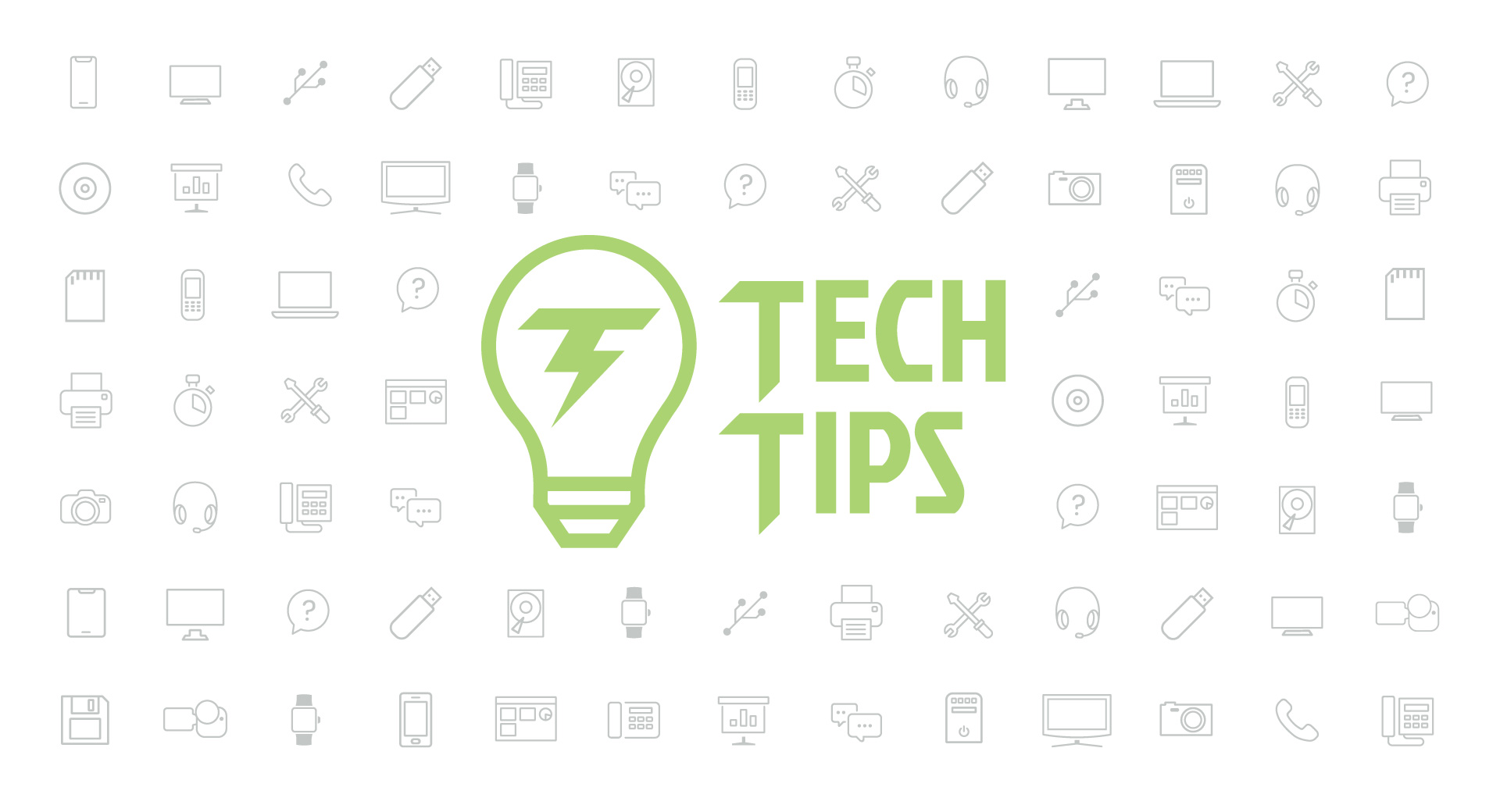Technology Tips: December 2016 Edition
|
Skyward IT Services Network Infrastructure and Security Specialists |
Mobile Keyboard Shortcuts
Be home by 6:00.How was your day?
Meet me at the classroom.
Do you find yourself typing the same phrases into your iPhone or Android again and again? Save time by creating customized mobile shortcuts for your most frequently used phrases. You can even include emojis! Here’s how:
Android: Tap Settings, Language & Input, then Personal Dictionary. Make sure you’ve selected the right language, then tap the “+” sign. Type in the word or phrase, then enter a shortcut in the “Shortcut” field (for example, “dhn” for “driving home now” or “syt” for “see you there”). Select the back key and tap “+” to add more shortcuts. When you enter your new shortcut into an app, the phrase should appear as an auto-correct option; tap it to add it to your message.
iOS: Tap Settings, General, Keyboard, Text Replacement, then the “+” button. In the “Phrase” field, type in the full word or phrase. Then enter your shortcut in the “Shortcut” field and tap “Save.” When you compose your next text message, type the shortcut and you should see the longer version pop up as an auto-correct suggestion. Press space or a punctuation mark to select.
Google Drive Comment Capabilities
The collaborative capabilities of Google Docs, Sheets, and Slides enable a smoother workflow – that is, unless collaborators don’t actually see your communications. Alert students and colleagues to your feedback by tagging them in a comment. Type “+” or “@” in a comment followed by an email address to notify the person that they have been tagged.You can also assign an action item to a person. Assigning an action item prompts a notification to that person and puts them in charge of marking it completed.
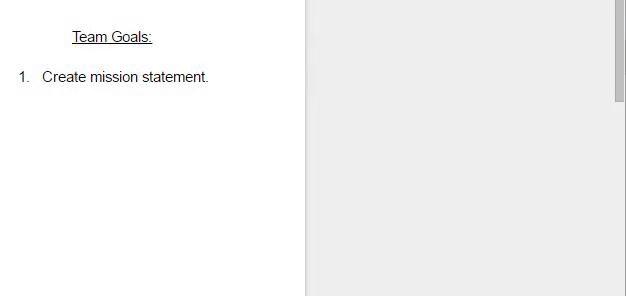
Gmail Address Tricks
Did you know you can add or remove periods anywhere you want in a Gmail address before the @ symbol? For instance, if you set up your account as “myemail@gmail.com,” your mail will still be delivered to you if someone emails you at “my.email@gmail.com” or even “m.y.e.m.a.i.l@gmail.com” or any combination in between.Gmail will also ignore a plus sign (+) and any text that follows it up to the @ symbol. For instance, using the email address “myemail+spam@gmail.com” would still deliver the email to your inbox. You can use these features to set up filters to keep your inbox more organized. For example, you could use “myemail+committee@gmail.com” for all committee-related communications and create a filter to organize all emails sent to that address.
Malware of the Month
“Hicurdismos” might sound like a magic spell to most of us, but Microsoft employees are all too familiar with this malicious software. Hicurdismos, the latest in fake Blue Screen of Death malware, disguises itself as Microsoft Security Essentials. It has a similar icon to Microsoft Security Essentials but it’s not signed by Microsoft, so Windows will ask if you are sure you want to install this unknown, potentially harmful software.After Hicurdismos has been installed, the computer will display a fake blue screen with a sad face, just like Windows 8 and 10, regardless of which version of Windows you are running. It also kills off task manager so you can’t close the blue screen and hides the mouse cursor so you’ll think your computer has locked up. At the bottom of the “blue screen,” you’ll see a fake tech support number to call to resolve the issue. This now becomes a tech support scam and scammers will attempt to collect money to fix the error.
The best way to avoid this attack is to pay attention to Microsoft pop-ups that warn about unknown programs being installed. Also, if you are running Windows 8 or 10, Microsoft has Defender built in, so you don’t need Microsoft Security Essentials.
“Technology can become the ‘wings’ that will allow the educational world to fly farther and faster than ever before – if we will allow it.”
Need help securing and optimizing your network? Check out the many IT Services we have available.
Thinking about edtech for your district? We'd love to help. Visit skyward.com/get-started to learn more.
|
Skyward IT Services Network Infrastructure and Security Specialists |

 Get started
Get started