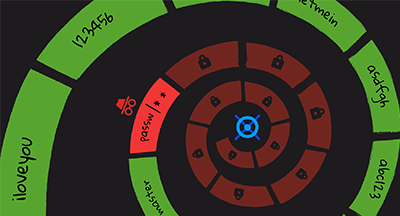4 Skyward Tips for More Flexible Scheduling
|
Justin Anderson Product Specialist |
If we know one thing for sure about school schedules, it’s that one solution does not fit all.
As more schools find creative ways to build student choice and flexibility into the weekly schedule, we have taken on the challenge of developing new scheduling solutions. Check out these four lesser-known but powerful ways that Skyward can help solve the problems that may arise in unconventional scheduling situations.
1. Room Capacities
The situation: Letting students choose how and where to spend their independent learning time sounds like a great idea – that is, until your library is overflowing with students and it’s too loud to hear yourself think.The solution: Set a Room Capacity. Schools that use Positive Attendance can limit the number of students who can check in to a certain area, which is especially helpful for spaces such as Library Media Centers, gyms, and computer labs where large numbers of students may tend to congregate.
The steps: Within Educator Access +, navigate to Teacher Access and select Positive Attendance. Here you can enable the "Set Student Capacity" feature and designate the maximum number of students who will be able to check in to a room.
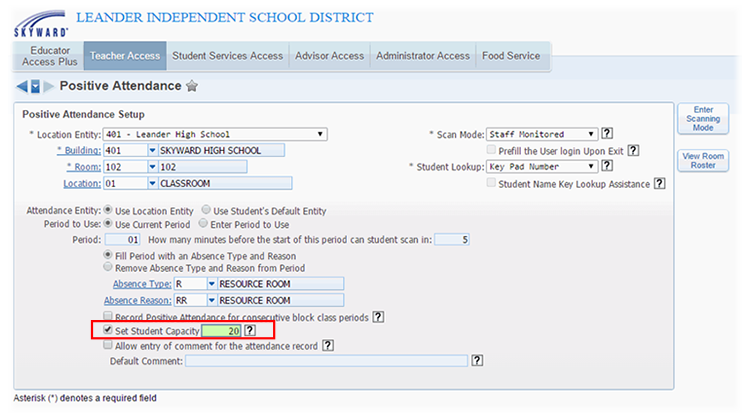
2. Better Block Schedule Attendance
The situation: A big benefit of a block schedule is uninterrupted learning time, but this perk diminishes if you have to stop class to take attendance between the first and second hour.The solution: With a simple configuration change, schools that use Positive Attendance can record their attendance, including tardies and absences, for consecutive class periods.
The steps: In Educator Access Plus, select Teacher Access, then Positive Attendance. Enable “Record Positive Attendance for consecutive block class periods.”
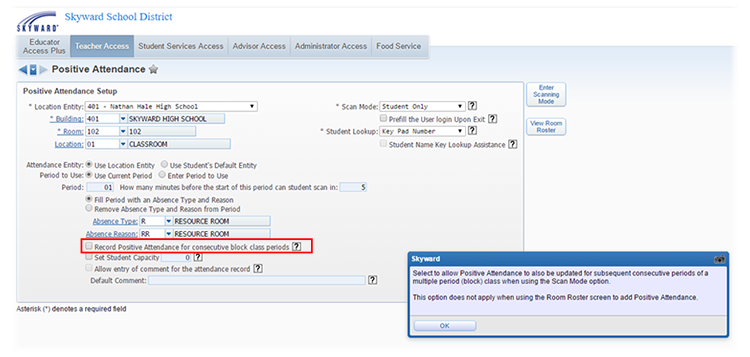
3. An Easier-to-Read Schedule
The situation: Schedules like Flex Mod are innovative, but without the right schedule display options, students might have a hard time figuring out where they need to be and when they need to be there.The solution: In Skyward, you can choose from two different schedule display options: the “Weekday By Term” view or the “Matrix” view. We designed the “Weekday By Term” option with the variability of a Flex Mod schedule in mind. At a glance, students can find the day of the week and the period and know which class is scheduled and where they are supposed to be. The “Matrix” view offers a glance at the schedule for the whole year and works better for schools with schedules that do not vary from day to day.
The steps: In Family or Student Access, go to the student’s schedule and choose the Display Option that you prefer, whether it’s “Weekday By Term” or “Matrix.”
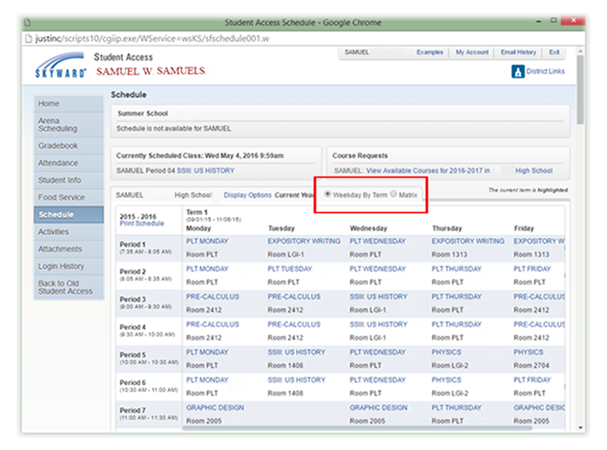
4. Arena Scheduling for Non-Traditional Courses
The situation: You want to schedule courses outside of the standard schedule – think enrichment opportunities or weekly individualized schedules for resource hours.The solution: Students can use Arena Scheduling to sign up for these out-of-the-norm activities. Some schools create weekly individualized plans so students can access different supports during their resource hours. After meeting with an Advisory teacher at the start of the week, students submit course requests online and spend the other four days right where they need (or want!) to be.
With Arena Scheduling, classes are available on a first-come, first-served basis, and scheduling can be turned on for specific date ranges. This tool works great for schools looking to increase flexibility and choice within an otherwise traditional schedule.
The steps: First, you need to define the courses that will be available for students during resource or homeroom. Add these classes by going to Student Management, Office, Curriculum and Assessment, Curriculum Master, and clicking Add.
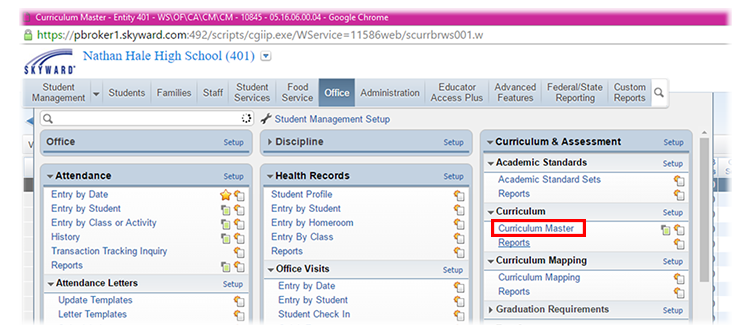
Once all options have been added, you need to turn on Arena Scheduling. Within Student Management, go to Office, Future Scheduling, Setup, Configuration, and choose Scheduling Entity Year Setup. Expand the School Year, choose Edit Entity Year Options, and make sure “Use Online Arena Scheduling” has been enabled.
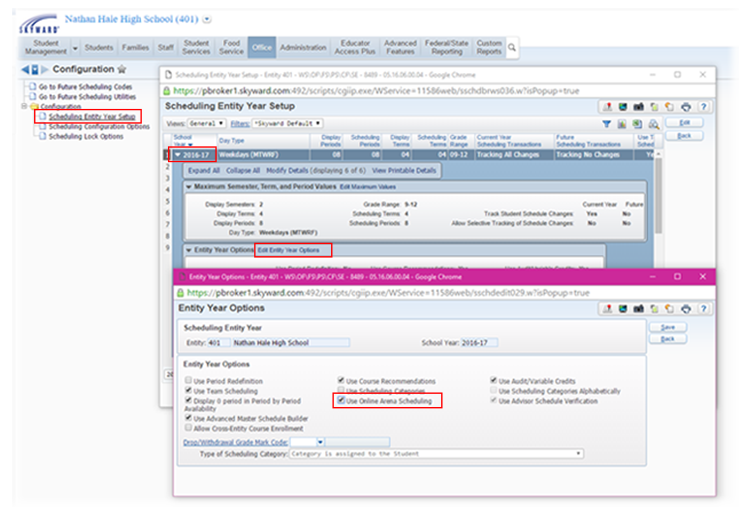
Then, once a student and teacher have decided on a plan for each resource hour of the week, the student will log in to Student Access, go to Scheduling to submit the course requests, and walk away with a personalized schedule for that week’s resource time.
Try Flexible Scheduling
As schools continue personalizing students’ educational experiences, we’ll stay hard at work finding new ways to help customize their schedules. Whether you want to make slight modifications or major changes to your weekly schedule, we would love to help you come up with a plan.Many of our best innovations in scheduling and attendance have resulted from collaboration with our customers, so please don’t hesitate to reach out and tell us what would make your day a little bit smoother!
Additional Resources: Scheduling Tools
Want to become your school’s scheduling guru? Check out our scheduling tools, learn about the benefits of each, and then contact us with your questions and ideas!Thinking about edtech for your district? We'd love to help. Visit skyward.com/get-started to learn more.
|
Justin Anderson Product Specialist |

 Get started
Get started