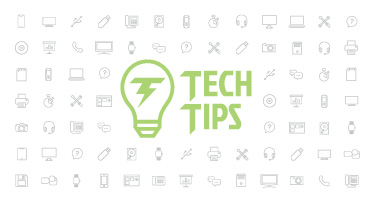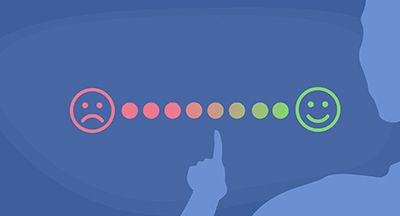Tracking Student Medications: A How-To Guide
|
Sarah Paul Product Specialist |
Medication inventory—talk about a subject that should not be taken lightly. For some kids, getting the right medications at school is vital to their health and wellbeing.
How can you use Skyward to make sure nothing is left to memory or chance?
Get familiar with Student Profile: To access student profile, open Student Management. Then go to Office > Health Records > Student Profile. This is where you’ll be able to track medication types and quantities (including doses received or removed from inventory) for each student. You can also keep track of the date and time medication was received, the prescription number, expiration date, and any other notes about the medication.
Add medications for each student: To add a new record for a student, select Medication from the left navigation of the student profile. Enter details like the description, dosage, distribution type, dates to administer the medication, and any forms that were received.
Track medication inventory: On that same page, select Track Medication Inventory. This will open the tracking field. Here you can enter the number of doses. Use negative numbers to indicate any medications that were destroyed or returned.
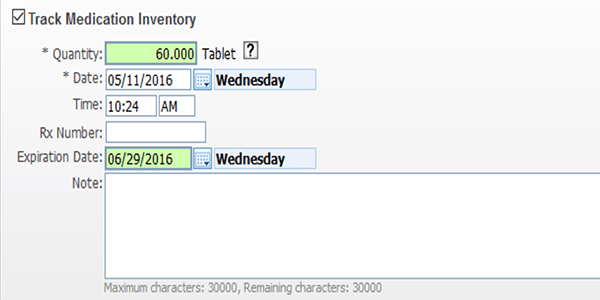
Schedule dosages: If a student’s medication is to be administered on a schedule, it’s easy to set one up. Select the option under Distribute and enter the schedule into the field that appears. Once a medication is added, you can void, edit, add secured notes, or see a log of medication information.
Give medication: When it’s time to administer medications, open up Quick Entry by navigating to Office > Medications > Quick Entry. Quick Entry will display a list of students with active medications and give you several quick administrative options. Check the box for the appropriate student and medication, then add the time, quantity, and any other details.
The safety of your students should be your number one priority. Rest assured they’re healthy and safe by keeping accurate, thorough medication records.
Follow-Up Resource: Health Services in Skyward
We answered common questions related to our four features of Health Services: Office Visits, Medications, Diabetes Care Log, and Vaccination Reports. Learn more in Health Services in Skyward.Thinking about edtech for your district? We'd love to help. Visit skyward.com/get-started to learn more.
|
Sarah Paul Product Specialist |

 Get started
Get started