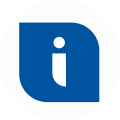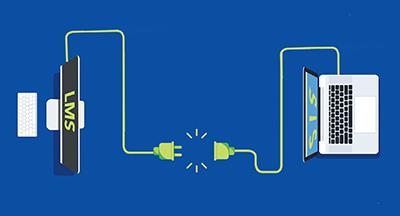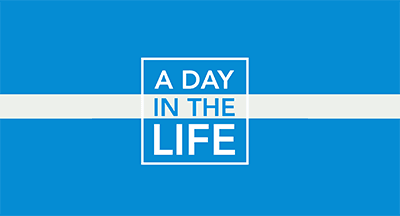Technology Tips: April 2017 Edition
|
Skyward IT Services Network Infrastructure and Security Specialists |
Optimized Images
They say a picture is worth 1,000 words, but if the image file is so bulky it slows down your whole website, you may need to reconsider that valuation. A simple way to better prepare images to publish on the web is to use an optimizer, such as ImageRecycle. You can compress images in several different file types (JPEG, PNG, GIF, and PDF) while still maintaining high quality.Try it out free by clicking “Try full optimizer” on imagerecycle.com. Select “Best saving” or “Original quality” and drag and drop your image or PDF. You'll be able to see the original size, the optimized size, and the percentage saved. Click “Download” to access your compressed image.

Facebook Friend Privacy
Facebook can be a helpful tool for use at school and for work, so it’s important to make sure your privacy and sharing settings are right for you. Perhaps you want to “like” a page, but you don’t want the owner of that page to have an all-access pass to see your Friends list.To see who can view your friend list and who can see the people and lists you follow, go to Facebook from a desktop browser. Click on your profile, scroll to the Friends area, and select the down arrow to choose “Edit Privacy.” Here you can see who’s able to see your friends list and who can see the people, pages, and lists you follow. Click on the padlock to select Public, Friends, Only Me, or set a custom privacy preference.
Set Pages for Chrome On Startup
In the Settings area of Google Chrome, you can decide which webpages will open when you launch Chrome. This feature could reduce the need to remind kids to log in and check their grades regularly, and it can also save you time by automatically loading your frequently visited webpages.Click on the three vertical dots at the top right corner in a Chrome browser. Here, you can select "Settings" and choose your options on startup: Open the New Tab page, continue where you left off, or open a specific page or set of pages.
Malware of the Month
Your computer isn’t the only device susceptible to cyber attacks. For those of us who use smart TVs, it’s important to stay on guard for a new malware called “FLocker.” FLocker, short for “Frantic Locker,” is a screen locker that locks your smart TV and demands payment to the “U.S. Cyber Police.” It can also lock your Android smartphone and pilfer information about your device, phone number, contacts, location, and other personal information.Unfortunately, FLocker is difficult to remove. Your best option is to contact the device vendor for assistance, but even then you may not be able to remove the ransomware. As always, the best offense is a good defense: don’t download apps from third party sites, don’t click on mysterious links, and always practice safe internet browsing.
“The real problem is not whether machines think, but whether men do.”
Need help securing and optimizing your network? Check out the many IT Services we have available.
Thinking about edtech for your district? We'd love to help. Visit skyward.com/get-started to learn more.
|
Skyward IT Services Network Infrastructure and Security Specialists |

 Get started
Get started