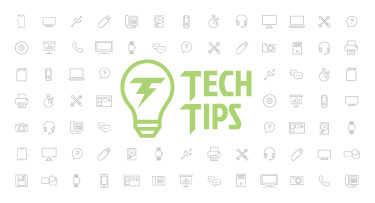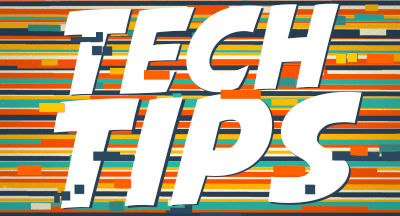Health Services in Skyward
|
Leah Kruger Product Manager |
From Nashville to Mobile and beyond, school districts are struggling to maintain an adequate number of nurses. Need has given birth to new practices, such as the mobile health office, but no matter what your health staff looks like, accuracy and efficiency are critical.
We are shining the spotlight on some common questions related to four features of our Health Services area: Office Visits, Medications, Diabetes Care Log, and Vaccination Reports.
1. Office Visits
If you learn one Health Records tool inside and out, start with Office Visits. Within Office Visits, you can keep track of every student’s visit, their check in and check out times, and other details about the care they receive.How can I track assessments within an office visit?
You can record details about body systems, findings, and treatments in the Assessments area of an Office Visit. There are two ways to get there:
1. Go to Student Management, Office, Health Records, Student Profile, Office Visit.
2. Go to Student Management, Students, Student Profile, Health Office Visit.
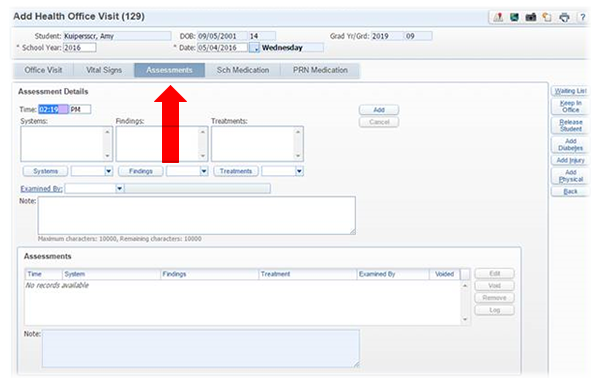
How can I use and share Office Visit Reports?
Office Visit Reports are your best tool for noticing students’ patterns and finding out what needs to be done to keep them in class. To find these reports, go to Office, Health Records, Office Visits, and Reports.
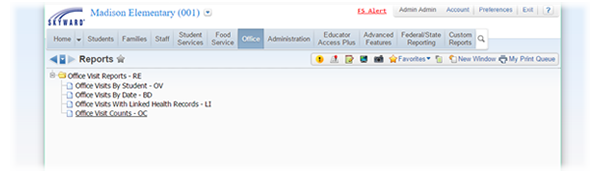
From here, you can access four different types of reports. Once you’ve selected the report you need, you can use an existing template or create your own by clicking “Add,” then selecting your criteria.
2. Medications
Any staff member in charge of administering medication should know how to access medication information in Skyward and record the specific time and quantity administered.How can I keep track of scheduled medications?
Under Office, Medication, Quick Entry, you can view a list of scheduled student medications and details for administering them. Once in Quick Entry, you can click on a student’s name to open their profile and click on the medication to see administration instructions, a schedule, referral information, and secured notes.
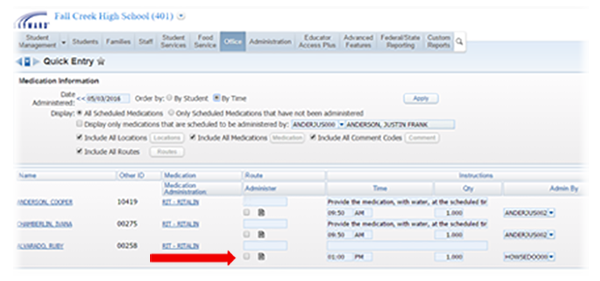
Once the medication has been administered, check the Administer box. Default values will automatically be entered, so if there are any deviations from the medication and schedule, you can change them manually. Click on the Note icon next to the Administer box to add any notes and then click Save.
You can also go to Office, Student Profile, Medication to see a color-coded medication schedule for a specific student – medications not administered show up in red, making them easy to notice.
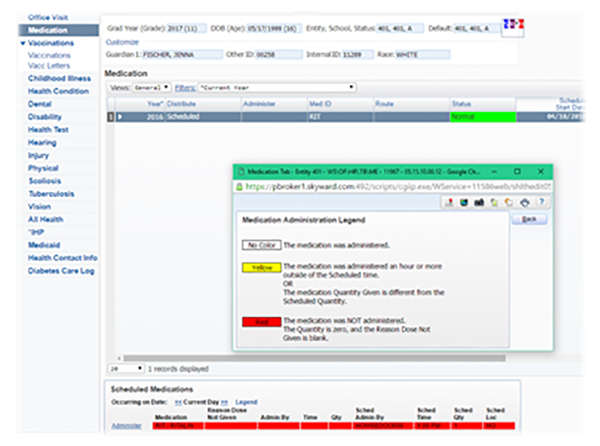
Can I get a printed copy of all scheduled medications?
You’re in luck! Just go to Office, Medications, Reports, and select Worksheet Request – WR. Click Add to select Worksheet Ranges including students, dates, and times. Click Print to generate a report, then click Print again to print a list of scheduled medications.
Bonus! We are working on a feature that will allow As Needed and Requested medications to be printed on this worksheet as well!
How can I get a report of student medication histories?
Navigate to Office, Medication, Medication Reports, Medication – ME. Click Add and then select your criteria (student dates of birth, start and end dates, route codes, comment codes, medication types, and more).
3. Diabetes Care Log
A relatively new Skyward feature, the Diabetes Care Log can make it easier to help students keep track of their blood sugar while at school.How do I access the Diabetes Care Log?
Under Office, then Health Records, select the student profile. Choose the student you will be caring for, and then select Diabetes Care Log in the left column.
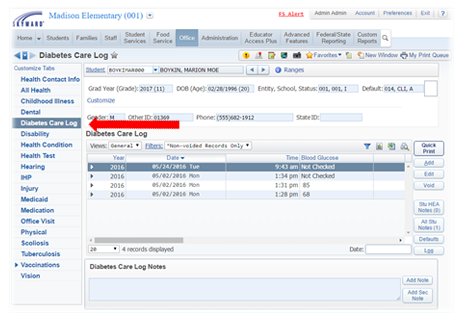
You can also get to the Diabetes Care Log by selecting “Add Diabetes” within an office visit.
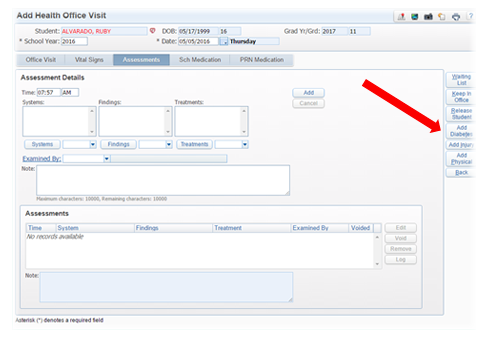
How do I create an entry in a student’s Diabetes Care Log?
Once you click “Add” or “Add Diabetes,” you’ll see the screen below. Fill out all required fields (school year, date, time, and blood glucose) and add any other useful information. Click Save. You can add as many records as necessary and all will be visible in the Diabetes Care Log screen.
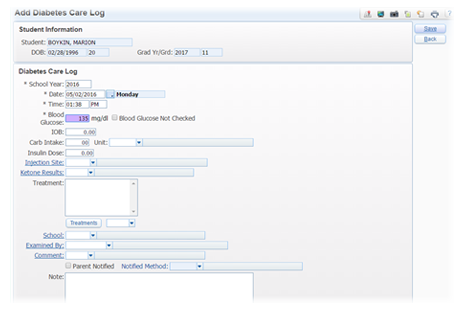
How can I run a Diabetes Care Log report?
Navigate to Office, Health Records, Reports, and select Diabetes Care Log – DC. Then select Add and choose your report ranges. You can narrow your report by date, time, blood glucose level, carb intake, insulin dose, or another filter.
4. Vaccination Reports
No need to worry about gathering immunization reports – we’ve got what you need to ensure compliance and keep waivers up to date.How do I get a list of non-compliant students?
It’s simple – select Office, Health Records, Vaccinations, Reports, Vaccination - VA. Highlight “Non-Compliant Students” and click Print to generate a report.
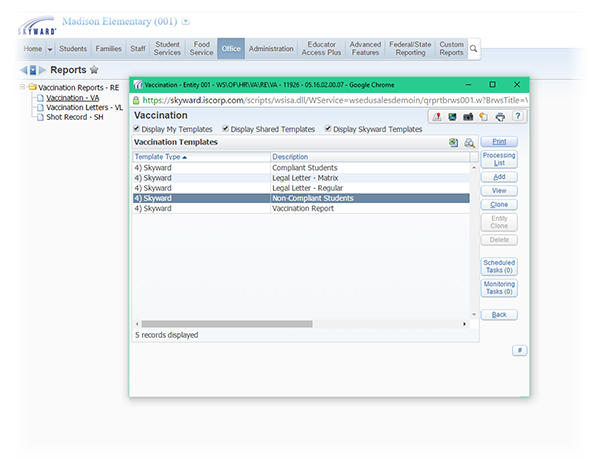
How can I find students who have vaccination waivers?
Whether a student has medical, personal, or religious reasons for a vaccination waiver, it is important for the waiver to be up to date. To find out which students have vaccination waivers, go to Office, Vaccinations, Reports, Vaccination Report, Vaccination – VA, and select Add.
Within the window that opens, expand Report Printing Fields and check the “Print Waiver Expiration Date” box.
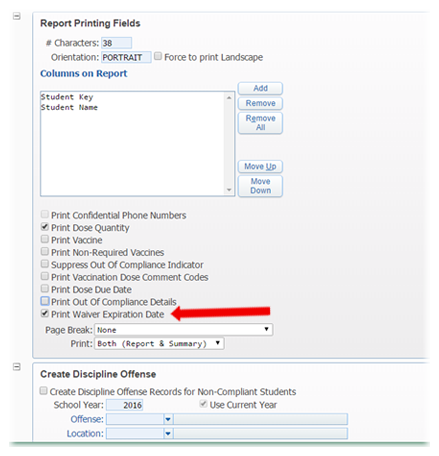
Also expand Vaccination Ranges and change the Waivers section to “With Selected Waivers Only.” Save and print.
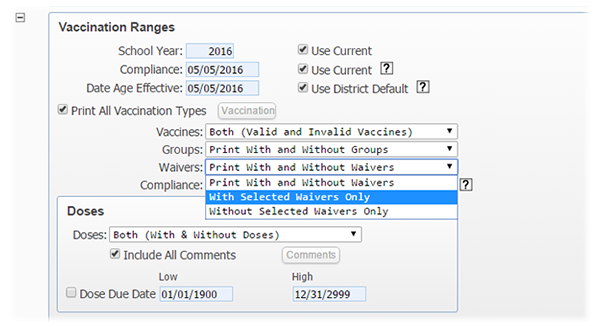
Need More Health Services Tips?
Which other Health Services features would you like us to put in the spotlight? Let us know in the comments below or contact us.
Thinking about edtech for your district? We'd love to help. Visit skyward.com/get-started to learn more.
|
Leah Kruger Product Manager |

 Get started
Get started